Intro
Looking for a seamless way to transform form submissions into actionable tasks and streamline your project management process? Look no further than the QuillForms Trello add-on. QuillForms is a user-friendly form builder plugin for WordPress that simplifies the creation of custom forms. With the Trello addon, you can seamlessly integrate QuillForms with Trello, a popular project management tool. By combining the flexibility of QuillForms with the visual and collaborative power of Trello, you can effortlessly convert form submissions into tasks, track progress, and enhance your team’s productivity. In this guide, we’ll walk you through the process of setting up the QuillForms Trello addon and show you how to leverage this integration to streamline your project workflows. Say goodbye to manual task creation and hello to a streamlined and organized approach with QuillForms and Trello. Let’s dive in and unlock the full potential of your project management process.
How to setup
1. Go to the form you want to connect with Trello and click Integrations Tab.

2. Click the “Connect” button.
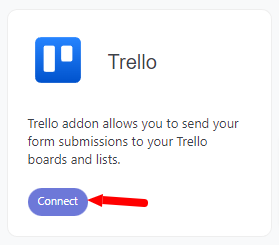
3. For the first time, you need to connect your Trello account with Quill Forms.
- Go to Your Trello account Power-Up from here.
- Click on the “New” button.
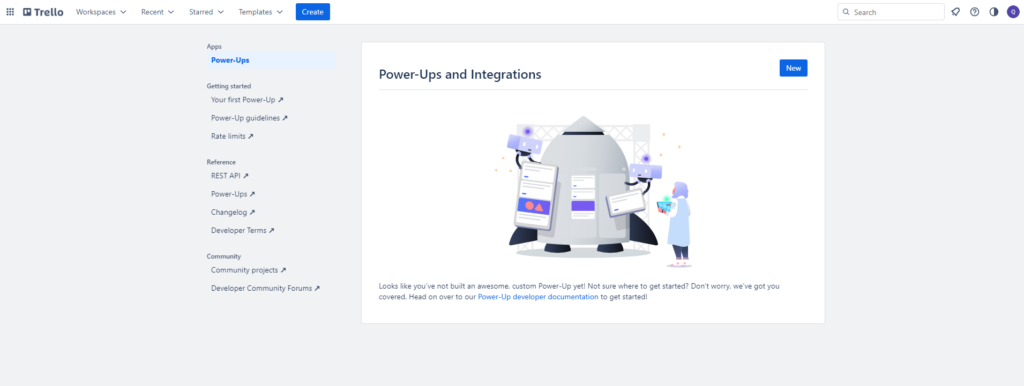
- Enter any name for your Power-Up.
- Select workspace.
- Enter your site URL at “Iframe connector URL”.
- Enter the email, support email, and author.
- Click the “Create” button.
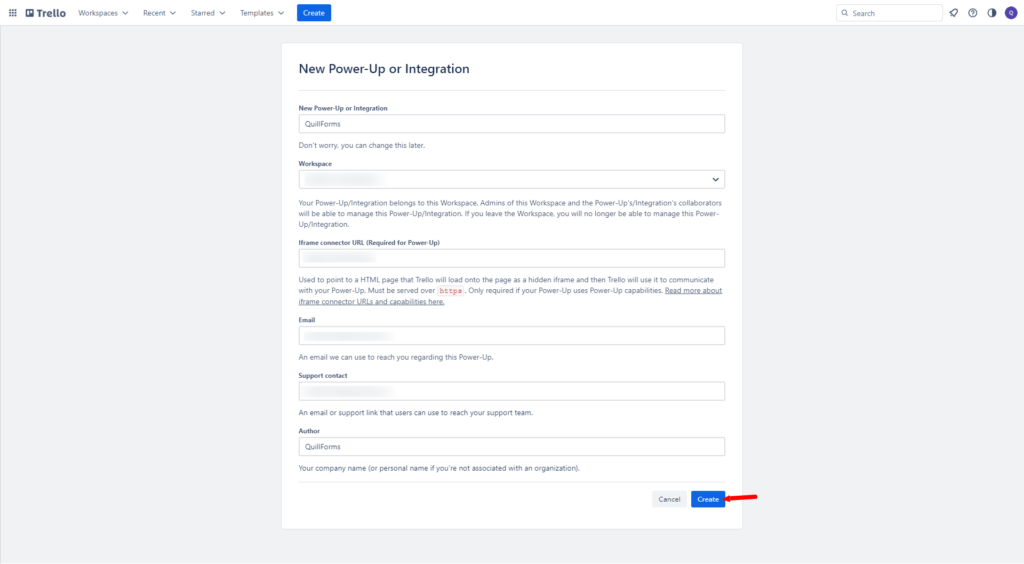
- After creating the Power-Up and redirecting to the Power-Up page.
- Go to “API key” from the left side menu.
- Click the “Generate a new API key” button.
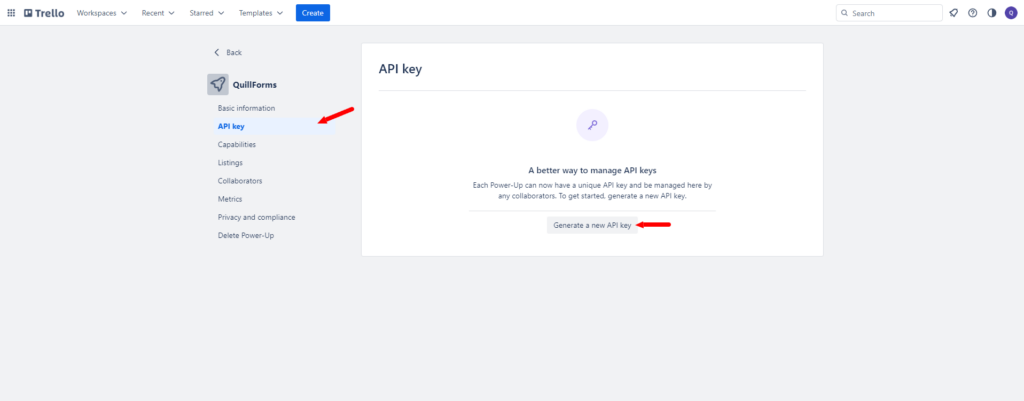
- Past your redirect URL from the setup instruction at “Allowed origins” and click the “Add” button.
- Copy Client ID & Client Secret and paste them into the setup instructions screen.
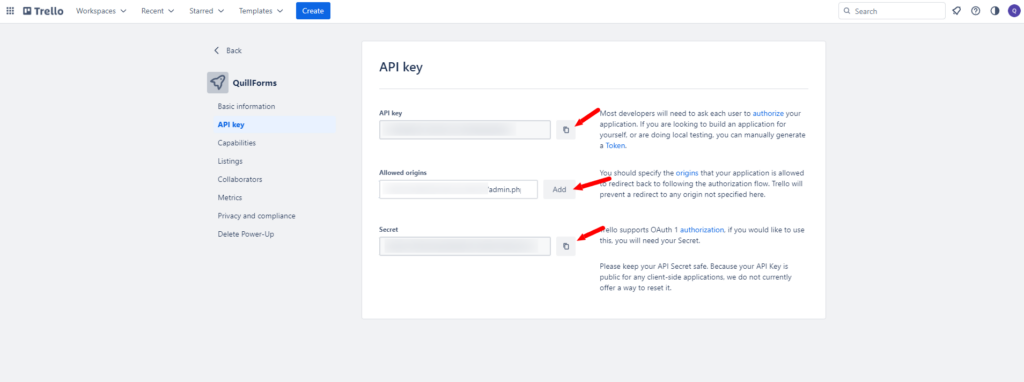
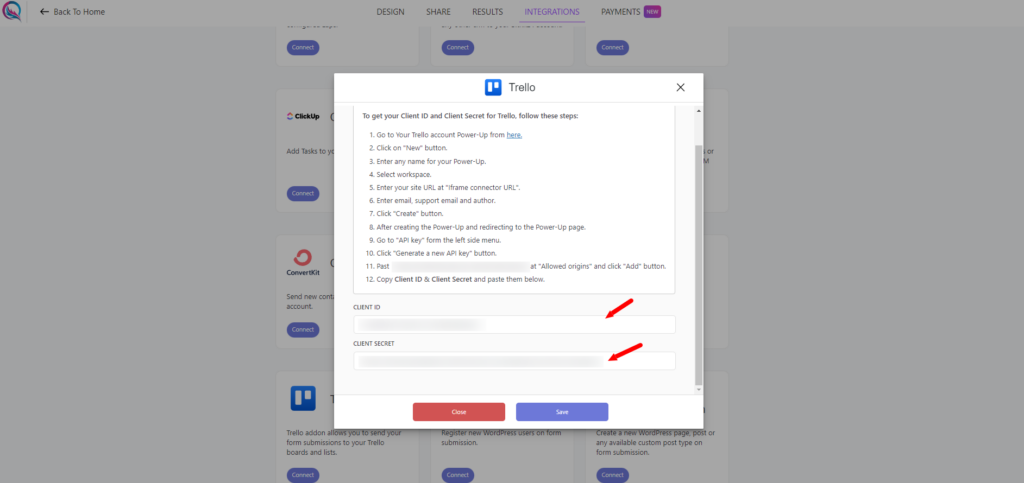
- Click the “Save” button then click the “Authorize” button.
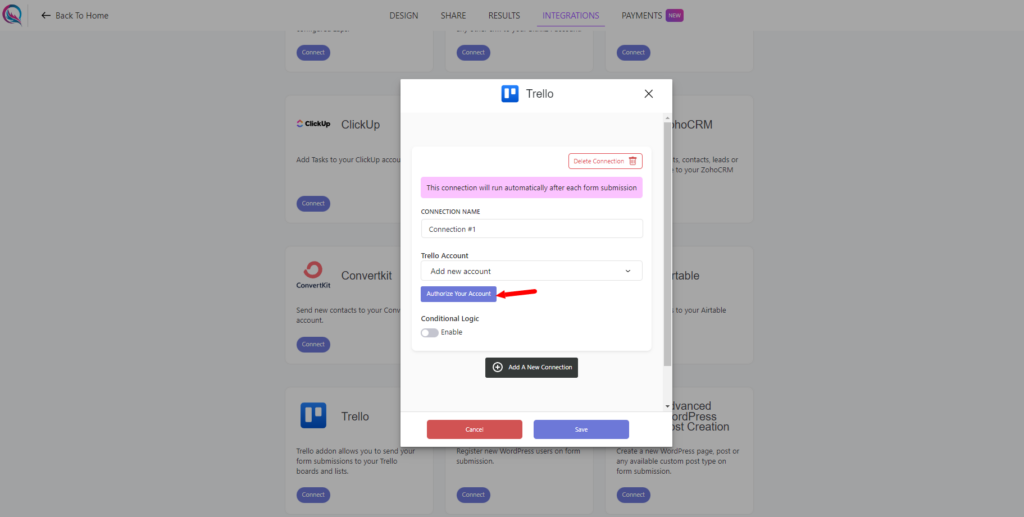
- Click the “Allow” button.
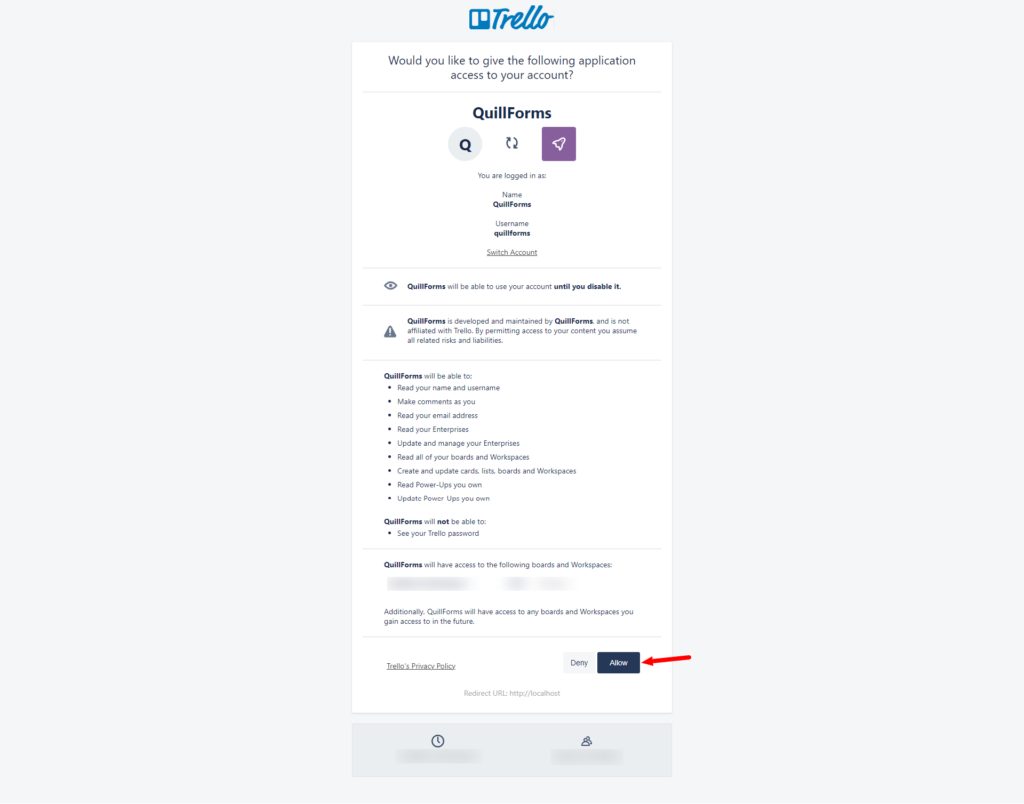
4. Select the board, list, and Map Trello fields.
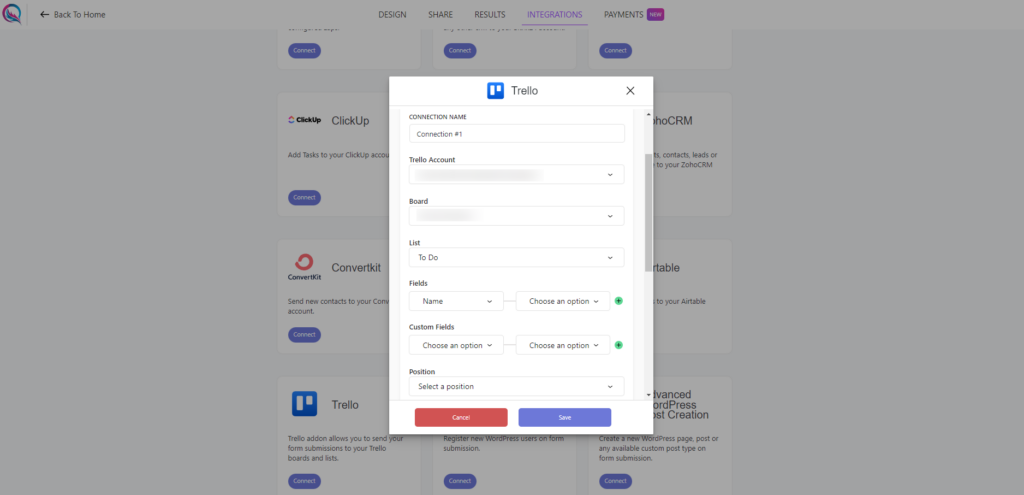
5. Enable “Conditional Logic” if you like to run this connection under certain conditions only.
6. Click the “Save” button.
7. Now you’re all set! All your new form submissions will be processed with this connection. You can also run this connection manually for already submitted entries by clicking the “Run Connection” Button! You can also add additional connections with different Trello accounts, settings, or conditional logic.
Conclusion
The QuillForms Trello addon is a game-changer for transforming form submissions into actionable tasks and streamlining project management. By integrating QuillForms with Trello, you can seamlessly bridge the gap between form submissions and project tasks, enhancing collaboration and productivity. Say goodbye to manual task creation and hello to a streamlined and organized approach. With the QuillForms Trello addon, you have the power to effortlessly manage your form submissions, track progress, and ensure nothing falls through the cracks. Take control of your project management process today and experience the efficiency and effectiveness of this powerful integration. Start maximizing your productivity and achieve project success with QuillForms and Trello.




