To connect your forms with Constant Contact you need to install the “Quill Forms Constant Contact” addon first from “Quill Forms > Addons” Page.
How to setup:
- Go to the form you want to connect with Constant Contact and click Integrations Tab.

2. Click “Connect” button.
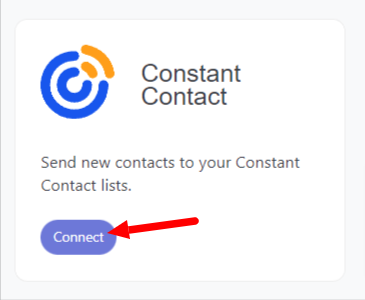
3. For first time, you need to connect your Constant Contact account with Quill Forms.
- Login to the Constant Contact V3 Portal and create a “New Application”.

- Type “Quill Forms” for the application name and click “Create” button.
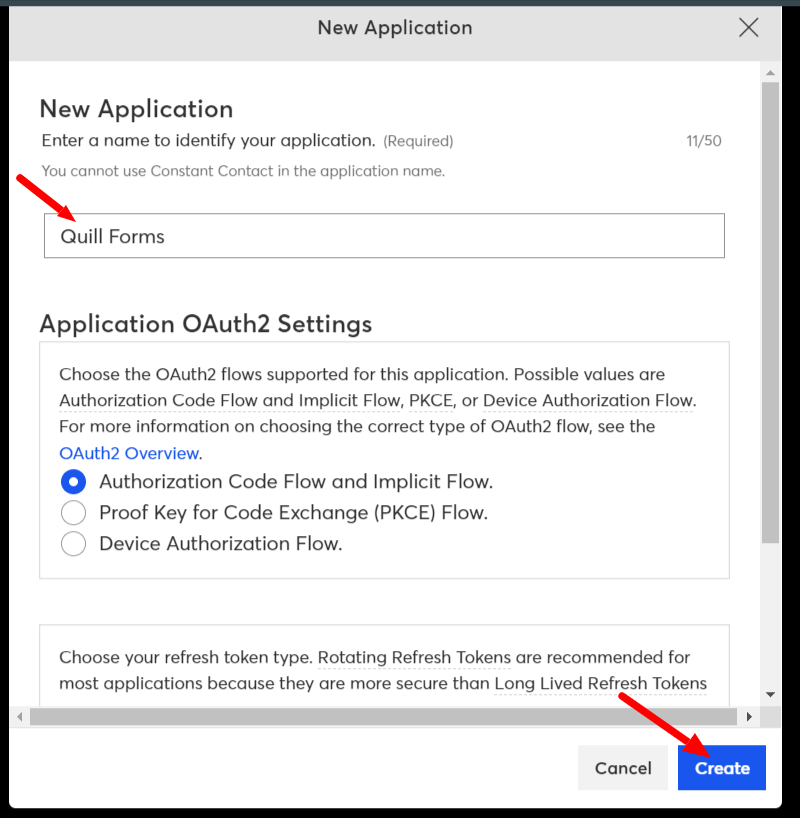
- Go to your newly created application.
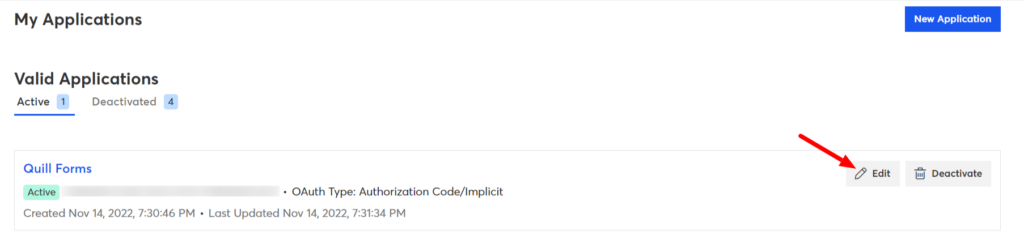
- Follow theese steps
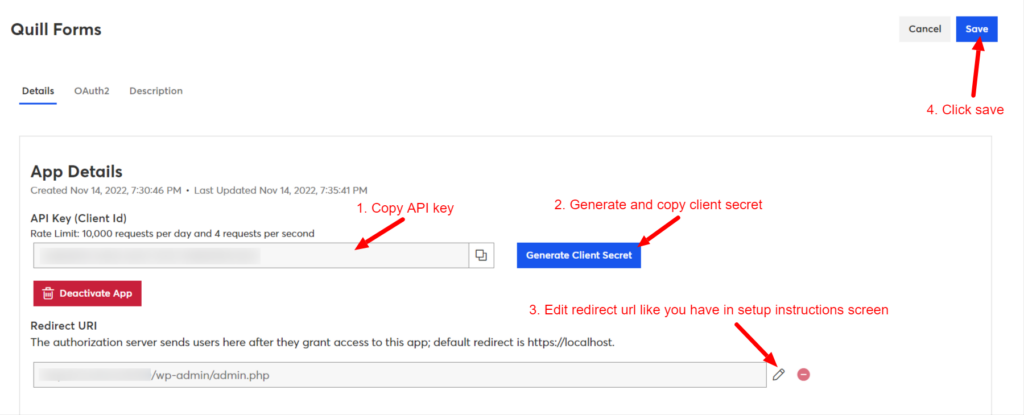
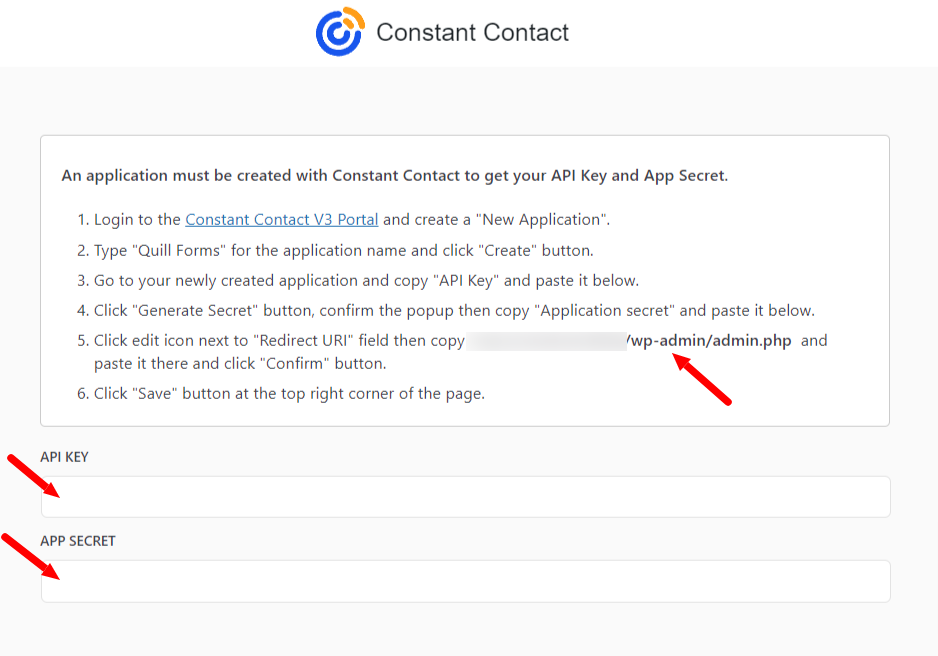
- Click “Save” button then click “Authorize” button.
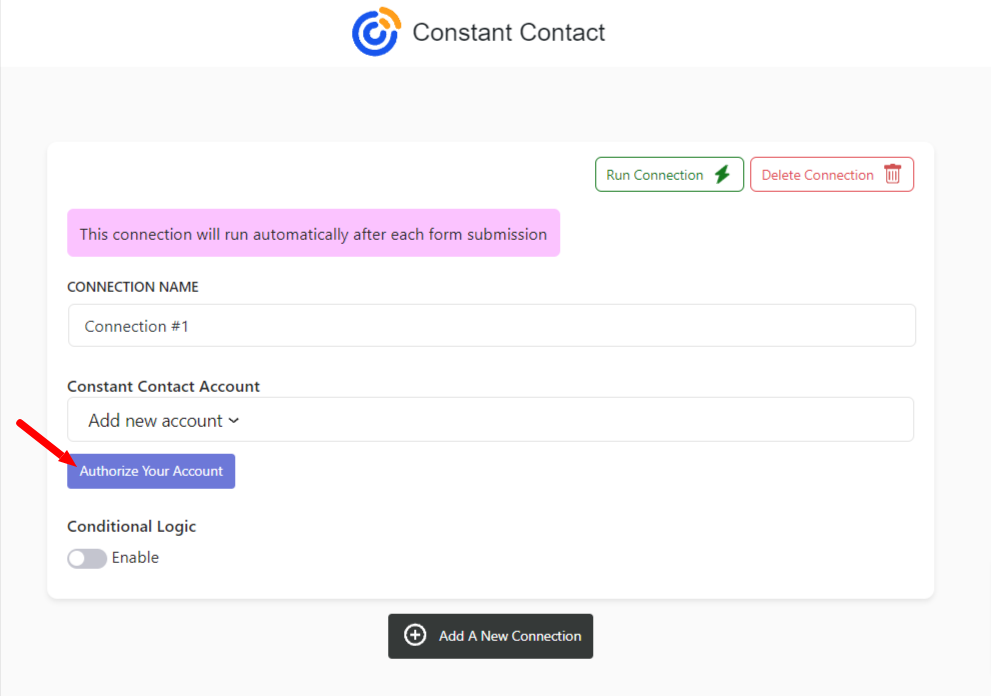
- Click “Allow Access” and login to your Constant Contact account if needed.
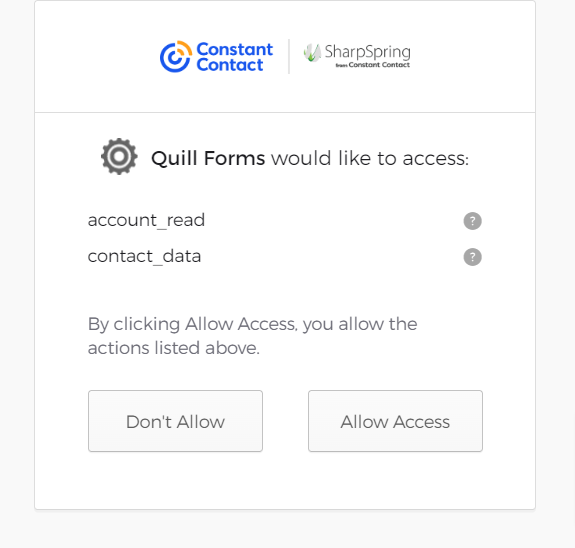
- now you’ve connected your Constant Contact successfully. you won’t need to repeat these steps next time!
4. Select list you want to add your contact to, Map Constant Contact fields and custom fields to your form fields, Add tags you like.
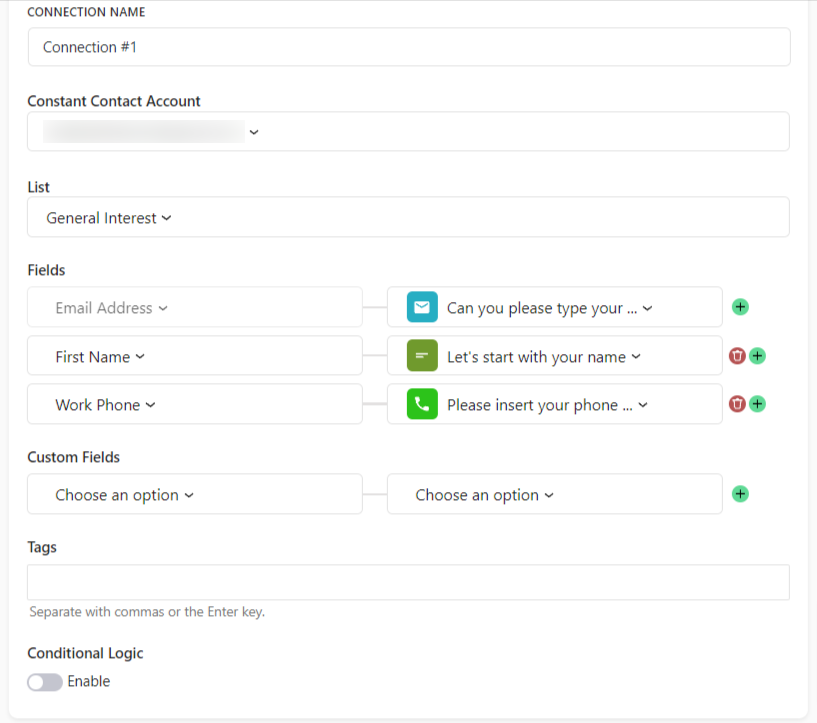
5. Enable “Conditional Logic” if you like to run this connection under certain conditions only.
6. Click “Save” button.
7. Now you’re all set! All your new form submissions will be processed with this connection. You can also run this connection manually for already submitted entries by clicking “Run Connection” Button!. You can also add additional connections with different Constant Contact account, settings or conditional logic.




