Intro
Are you a WordPress user looking to enhance your website’s capabilities with QuillForms? Get ready to supercharge your form-building experience with our new feature: Discount Coupons! We understand the power of offering attractive incentives to your customers, and with QuillForms’ Discount Coupons, you can effortlessly create and manage enticing discounts directly within your WordPress environment. Whether you’re running a special promotion, rewarding loyal customers, or attracting new ones, our Discount Coupons feature empowers you to drive customer engagement and boost revenue. Say hello to increased customer satisfaction and revenue growth with QuillForms’ Discount Coupons. Let’s dive in and explore the possibilities of this exciting new addition to your WordPress form-building arsenal.
How to setup
1. Go to the form you want to add Discount Coupons and click the Payments Tab.

2. Go to the coupons section and click the “Add Coupon” button.
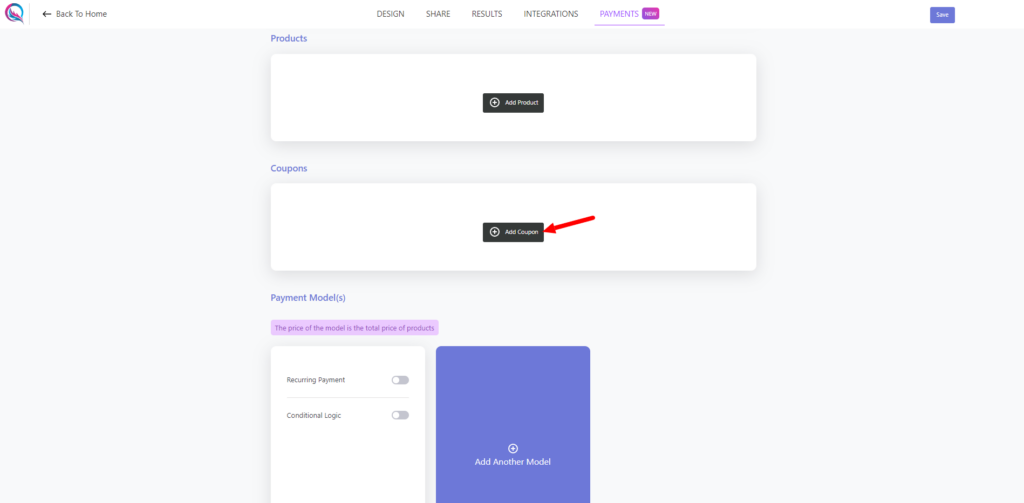
3. Add the coupon data.
- Name: Choose a name for your coupon. This is a user-friendly label that helps you identify and manage different coupons easily. For instance, you could use names like “SummerSale2023” or “VIPDiscount.”
- Code: Create a unique code for the coupon. The coupon code serves as the identifier that customers will need to enter during checkout to avail of the discount. It’s essential to make the code easily memorable or recognizable to increase customer usage.
- Discount:
- Type: Select whether the discount will be a percentage or a fixed amount. If you choose “Percentage,” customers will receive a discount based on a certain percentage of their total purchase value. On the other hand, if you choose “Fixed Amount,” customers will get a specific monetary reduction, regardless of their total purchase amount.
- Amount: Specify the value of the discount. This field is closely related to the “Discount Type.” If you’ve chosen “Percentage,” you’ll enter the percentage value (e.g., 10% or 20%). If you’ve chosen “Fixed Amount,” you’ll specify the exact discount value (e.g., $5 or $10).
- Start Date: Pick the date when the coupon will become active. This is the starting date from which customers can begin using the coupon. Ensure the start date aligns with your marketing campaign or any special events you want to promote.
- End Date: Choose the date when the coupon will expire and no longer be valid. The end date sets a deadline for customers to utilize the coupon. Make sure the expiration date is reasonable and clearly communicated to avoid any misunderstandings.
- Usage Limit: Set the maximum number of times the coupon can be used. This helps you control the coupon’s distribution and prevents it from being excessively redeemed. For example, you can set a usage limit of 100, meaning the coupon can be used up to 100 times across all customers.

4. Click the save button.
Conclusion
QuillForms’ new Discount Coupons feature is a game-changer for WordPress users seeking to optimize their form-building experience. With the ability to effortlessly create and manage enticing discounts directly within your WordPress environment, you can now take full control of your customer engagement and revenue growth strategies. Whether you’re planning special promotions, rewarding loyal customers, or attracting new ones, Discount Coupons empowers you to offer attractive incentives and drive meaningful interactions with your audience. Embrace the power of QuillForms’ Discount Coupons, and watch as your website’s effectiveness soars, and your business reaches new heights. Get started today and unlock the full potential of this exciting addition to your WordPress form-building arsenal. Elevate your customer experience, boost conversions, and enjoy the journey to greater success with QuillForms and its Discount Coupons feature.




