Adding the Thank You Screen
To conclude your form, click on the “+” icon to add a new block. From the available options, select Thank You Screen.
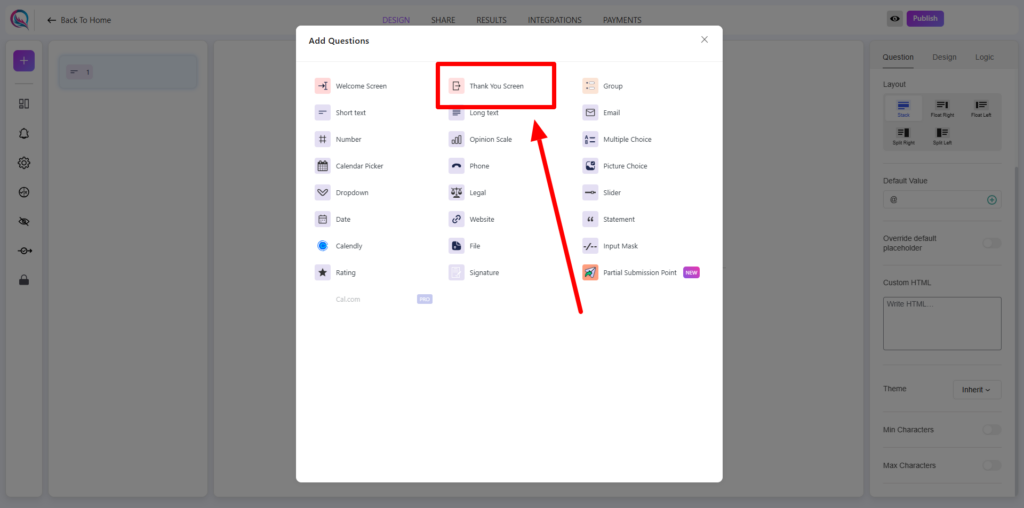
Screen Customization
- Add Image: Upload an image to display on the thank you screen.
- Layout: Choose the layout arrangement for content placement.
- Custom HTML: Insert custom HTML elements to personalize the thank you screen.
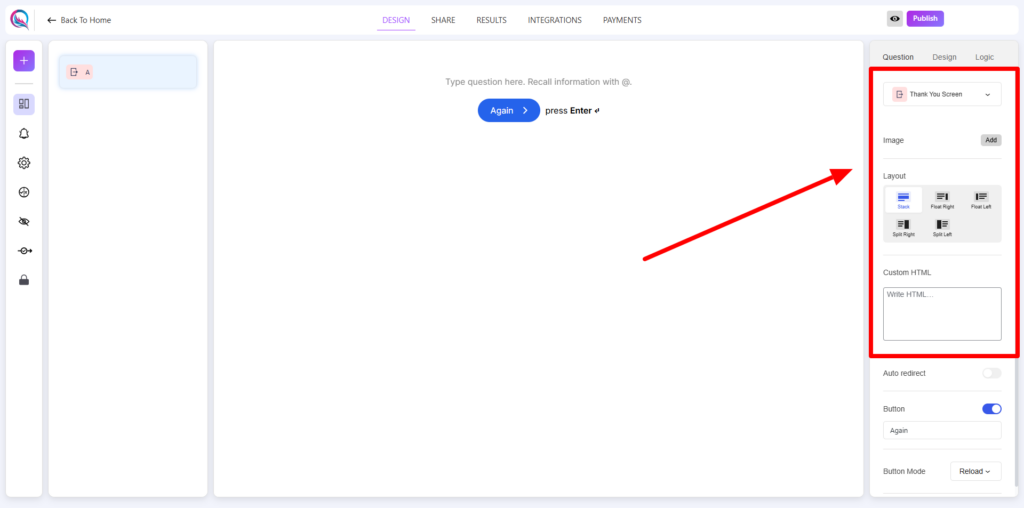
Redirect & Button Settings
- Auto Redirect (on/off):
- When enabled, users will be automatically redirected after form submission.
- You can define the Auto Redirect URL using dynamic parameters:
- Score
- Entry ID
- Form ID
- Entry Date
- User ID
- User IP Address
- HTTP User Agent
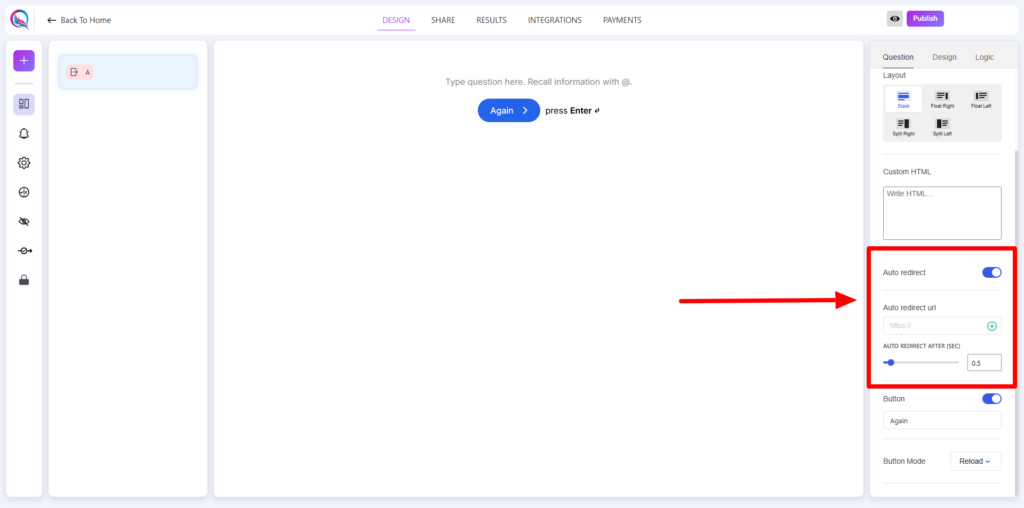
Button (on/off):
- When enabled, a button will appear on the thank you screen.
- Button Mode:
- Reload: Refreshes the form for a new submission.
- Redirect: Takes the user to a specified URL.
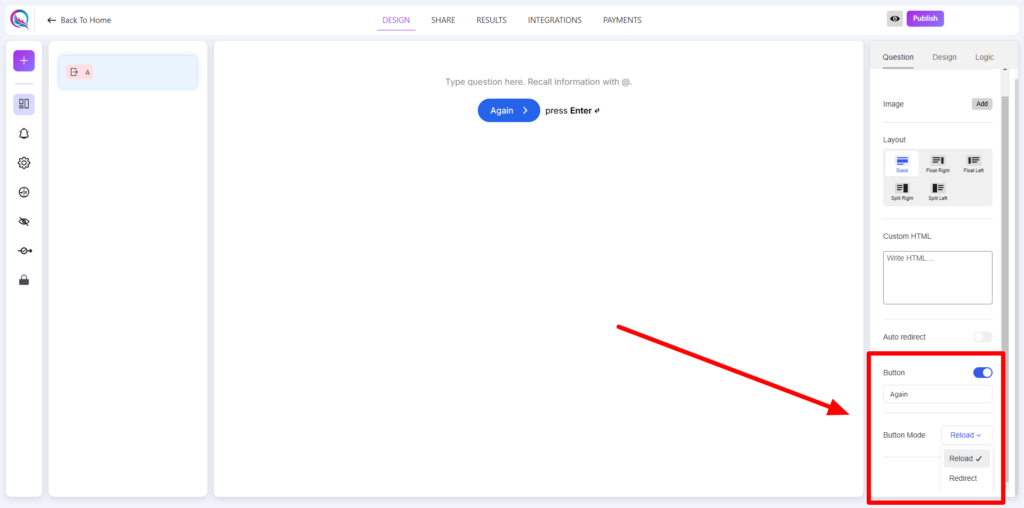
Best Practices
- Use the Auto Redirect feature if you want to direct users to another page post-submission.
- Customize the Button Mode based on the next step for users, whether reloading the form or redirecting them elsewhere.
- Include a meaningful message and a well-placed call-to-action for a smooth user experience.
The Thank You Screen is the final step in your form, allowing you to either conclude the session or guide users to their next action efficiently.




