Intro
Are you seeking a seamless solution to integrate your QuillForms data with GoHighLevel for enhanced marketing automation and client management? Look no further than the QuillForms GoHighLevel addon. QuillForms revolutionizes form creation on WordPress, offering unparalleled flexibility and ease of use. With the new GoHighLevel addon, you can seamlessly connect your QuillForms submissions to GoHighLevel’s powerful marketing automation and client management platform.
Whether you’re looking to automate follow-up sequences, segment your leads, or streamline client communication, the QuillForms GoHighLevel addon empowers you to do so effortlessly. In this guide, we’ll walk you through the setup process and demonstrate how this integration can supercharge your marketing efforts and streamline client management. Say goodbye to manual data entry and hello to a streamlined and efficient workflow with QuillForms and GoHighLevel. Let’s explore the possibilities of this powerful integration and unlock the full potential of your marketing and client management strategy.
How to setup
1. Go to the form you want to connect with GoHighLevel and click Integrations Tab.

2. Click the “Connect” button.
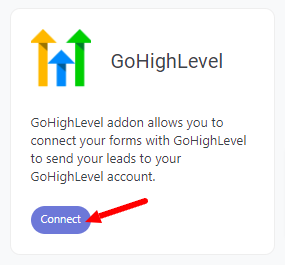
3. For the first time, you need to connect your GoHighLevel account with Quill Forms.
- If you don’t have a GoHighLevel marketplace account, sign up for one at Here.
- Log in to your GoHighLevel account from Here.
- Navigate to “My Apps” from the menu.
- Click “Create App” button.
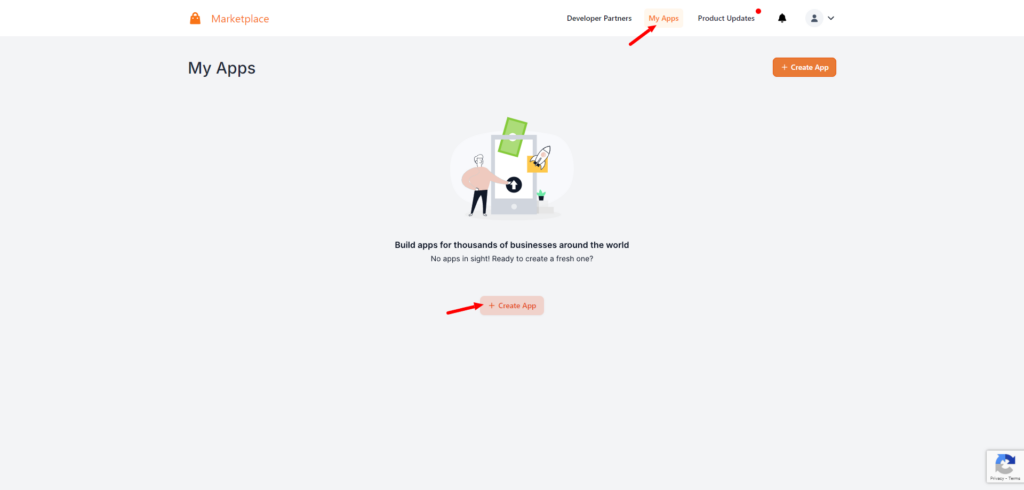
- Enter a name for your application, .e.g “QuillForms”.
- Select “Private” from “Account Type” dropdown.
- Select “Sub-Account” from “Distribution Type”.
- Click “Create app” button.
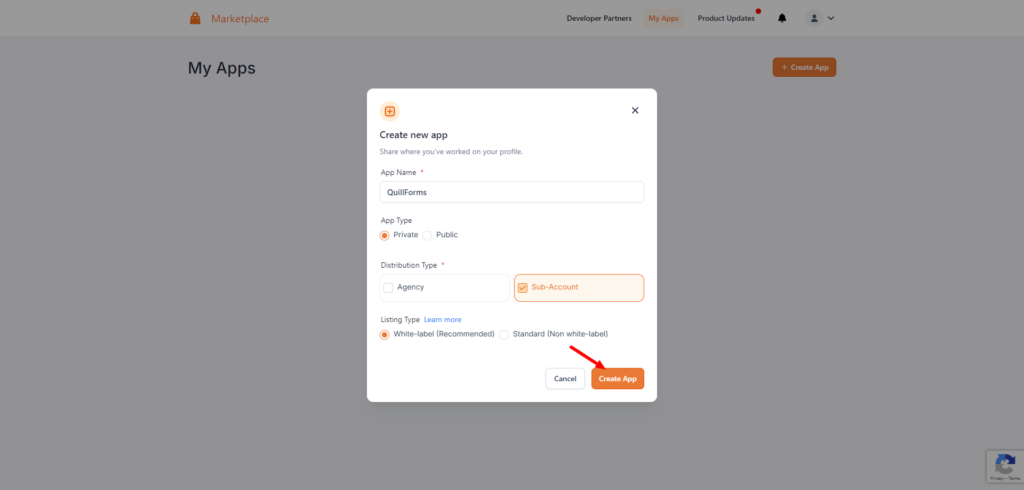
- After creating the app, the app page will be displayed.
- Select the following scopes:
- contacts.write
- contacts.readonly
- users.readonly
- locations.readonly
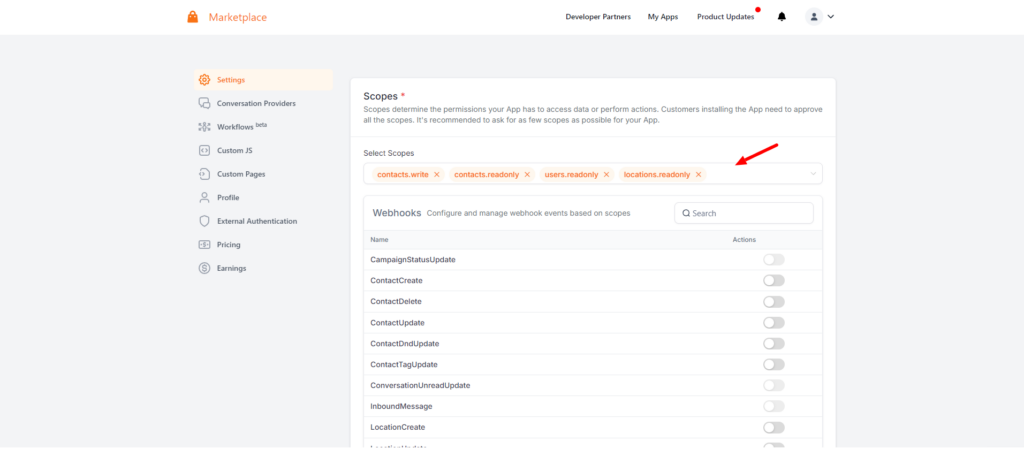
- Add the Redirect URL.
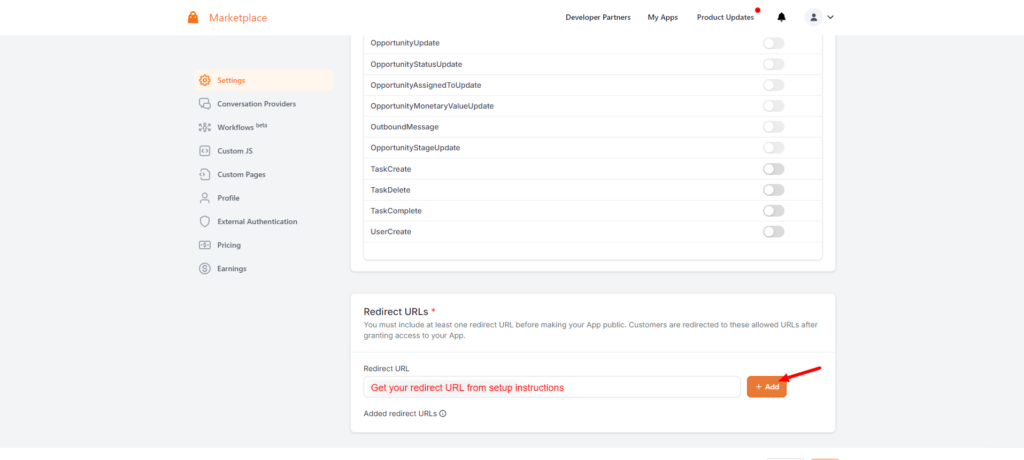
- Scroll down and locate “Client Keys” section.
- Click “Add” button.
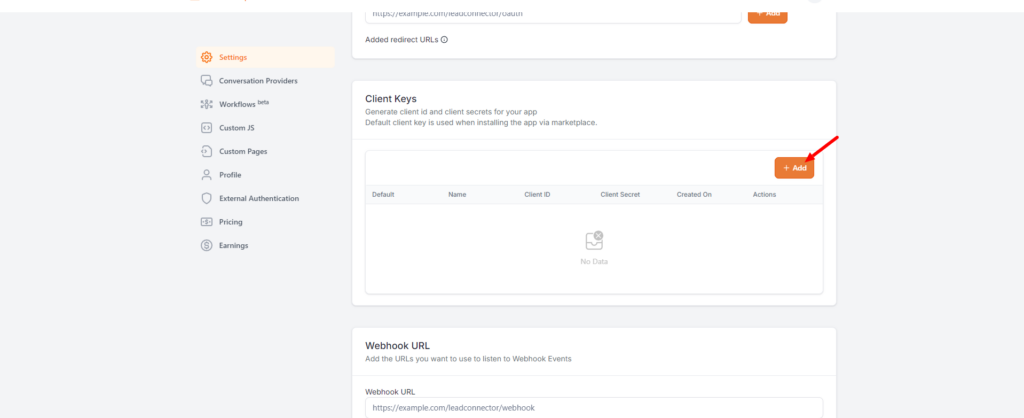
- Enter a name for your client key, e.g “QuillForms”.
- Click “Add” button.
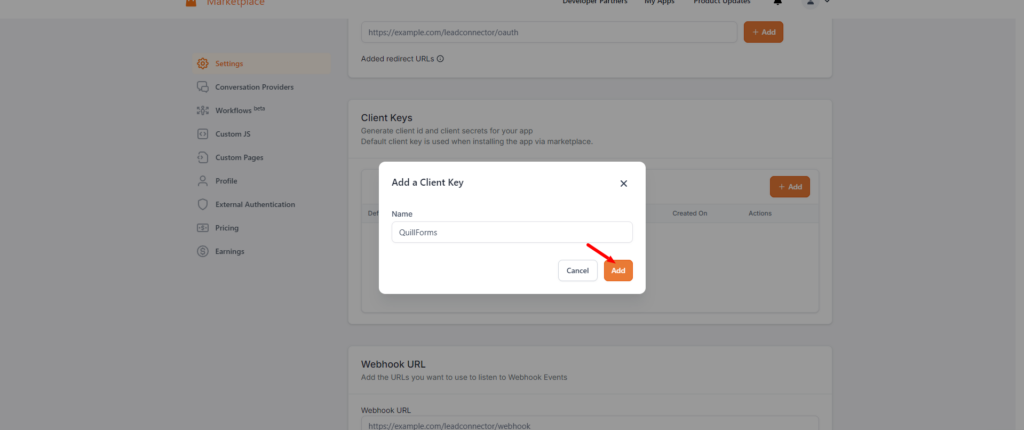
- Copy Client ID & Client Secret and paste them into the setup instructions screen.
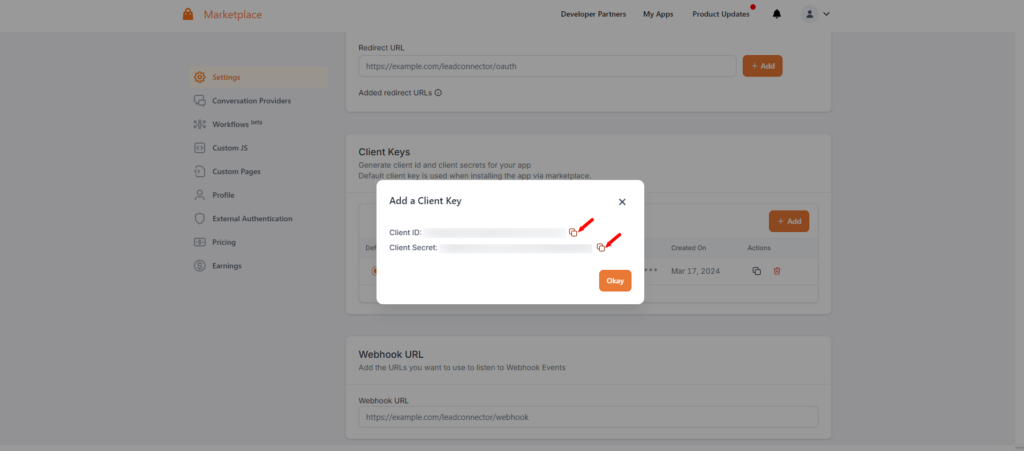
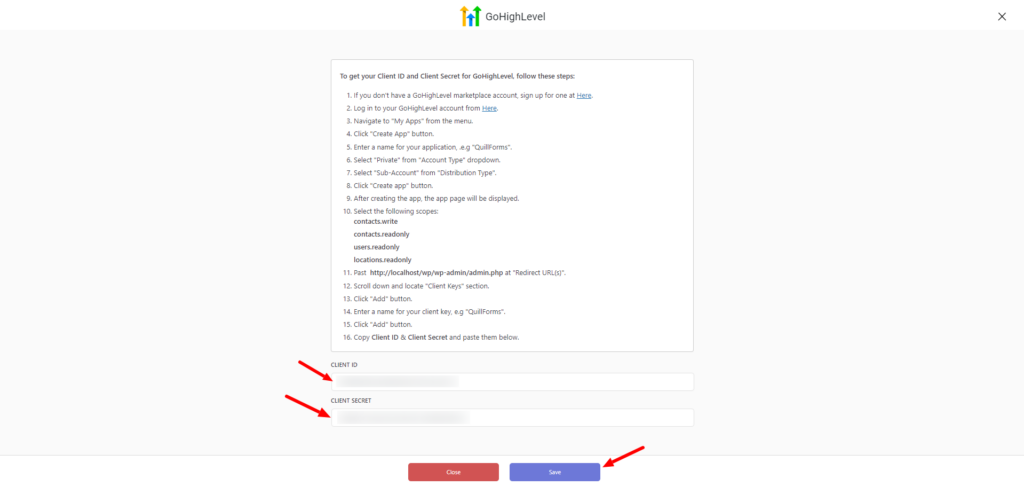
- Click the “Save” button then click the “Authorize” button.
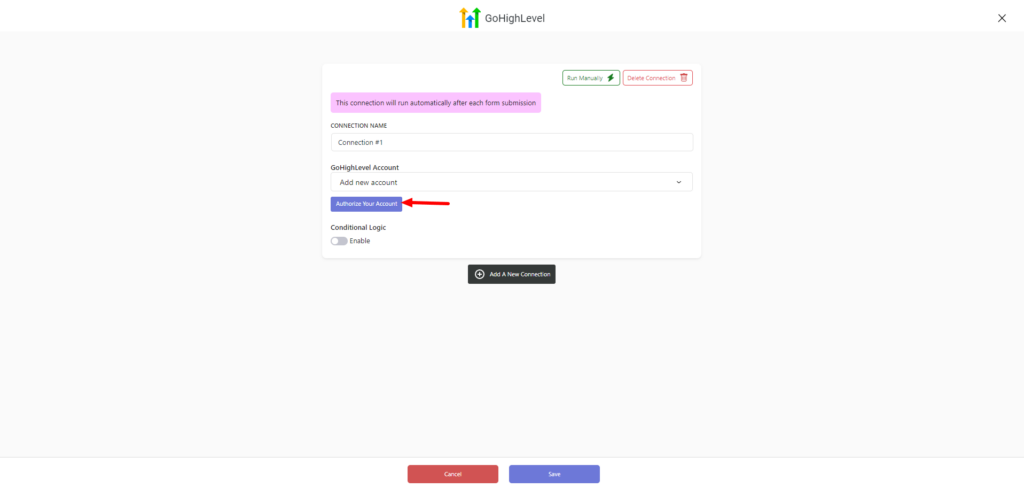
- Select the Sub-Account.
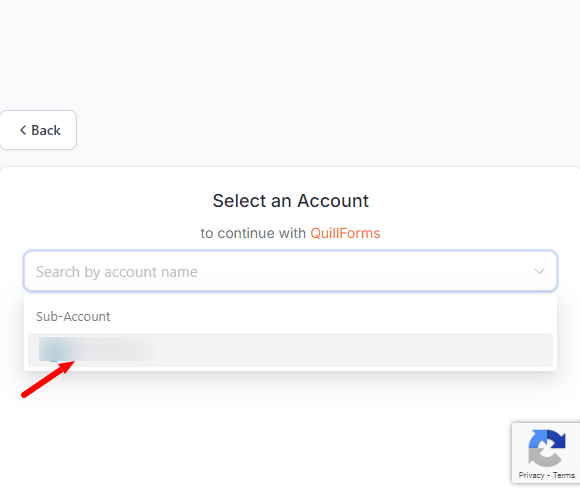
4. Select the action, and Map GoHighLevel fields.
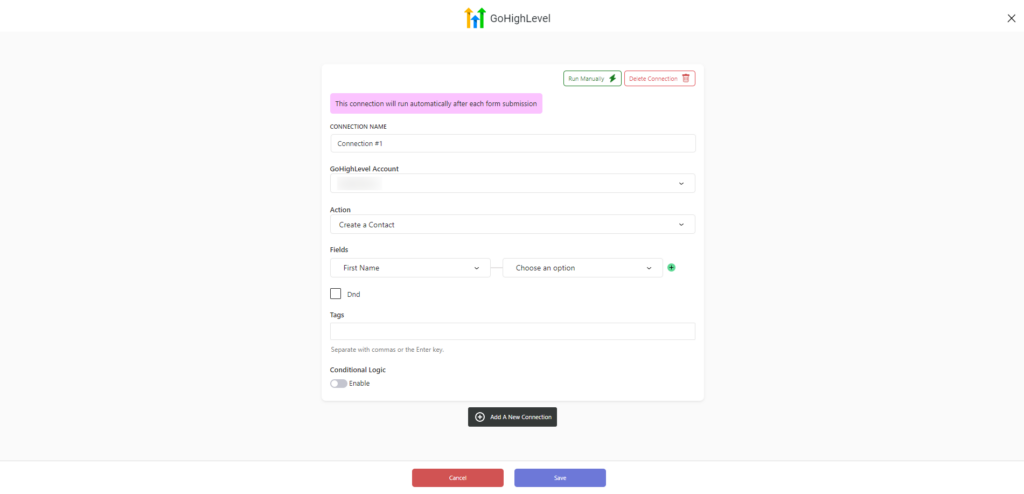
5. Enable “Conditional Logic” if you like to run this connection under certain conditions only.
6. Click the “Save” button.
7. Now you’re all set! All your new form submissions will be processed with this connection. You can also run this connection manually for already submitted entries by clicking the “Run Connection” Button! You can also add additional connections with different GoHighLevel accounts, settings, or conditional logic.
Conclusion
The QuillForms GoHighLevel addon is a game-changer for seamlessly integrating form data with GoHighLevel’s robust marketing automation and client management platform. With this addon, you can automate follow-up sequences, segment leads, and streamline client communication with ease. Say goodbye to manual data entry and hello to a streamlined workflow that enhances your marketing efforts and client management.




