To connect your forms with Notion you need to install the “Quill Forms Notion” addon first from “Quill Forms > Addons” Page.
How to setup:
- Go to the form you want to connect with Notion and click Integrations Tab.

2. Click “Connect” button.
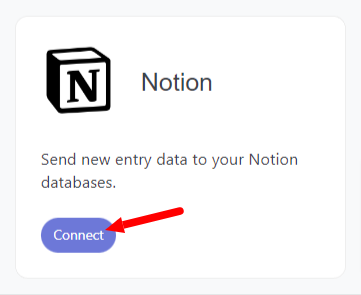
3. For first time, you need to connect your Notion account with Quill Forms.
- Login to the Notion Integrations.
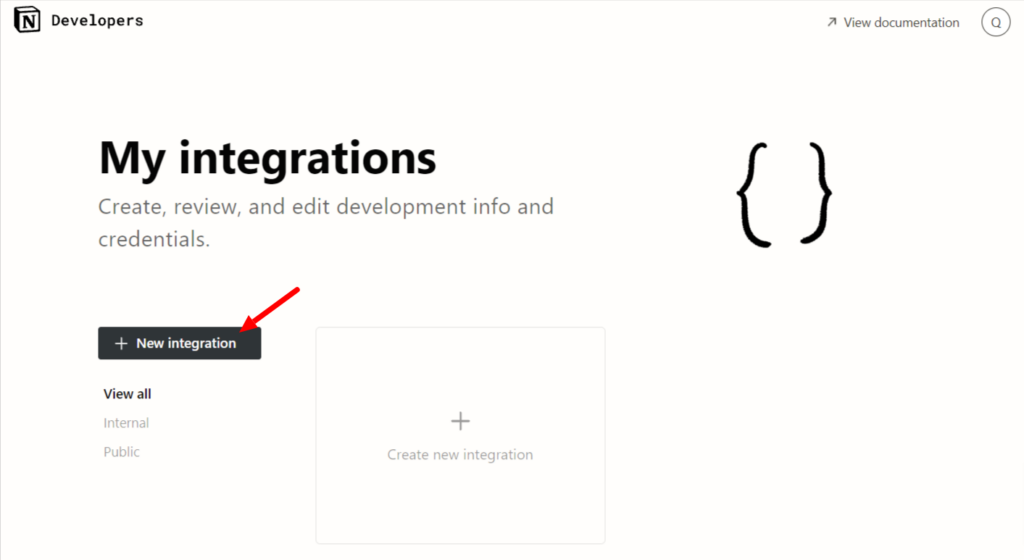
- Type “Quill Forms” as integration name.
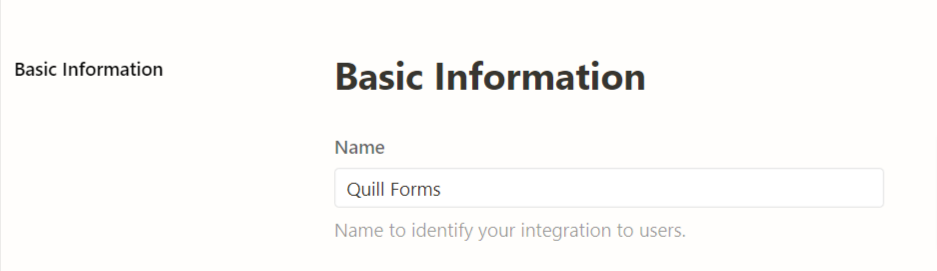
- Then scroll down and click “Submit” button.
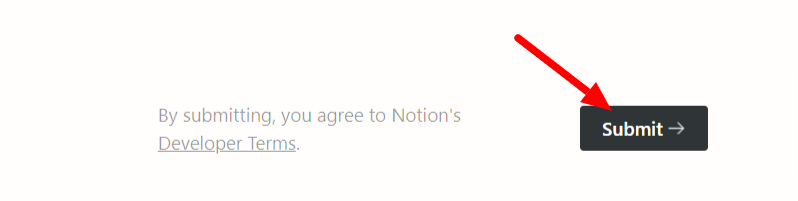
- You’ll be redirected to integration page. There under “Basic Information” switch “Integration type” to “Public integration”.
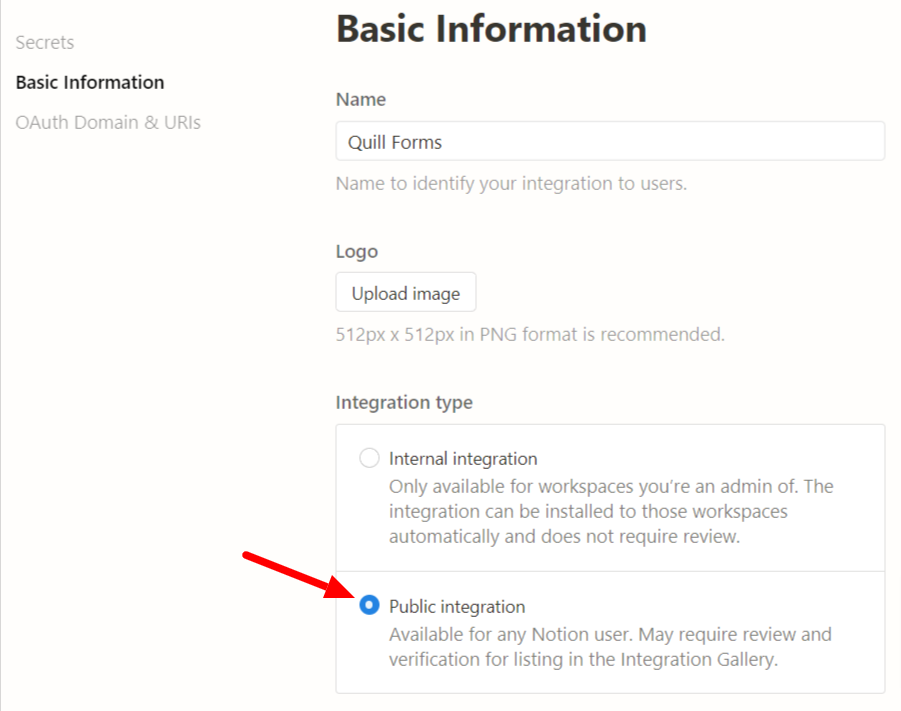
- Copy redirect url from setup instructions from your website and paste it in “Redirect URIs” field.
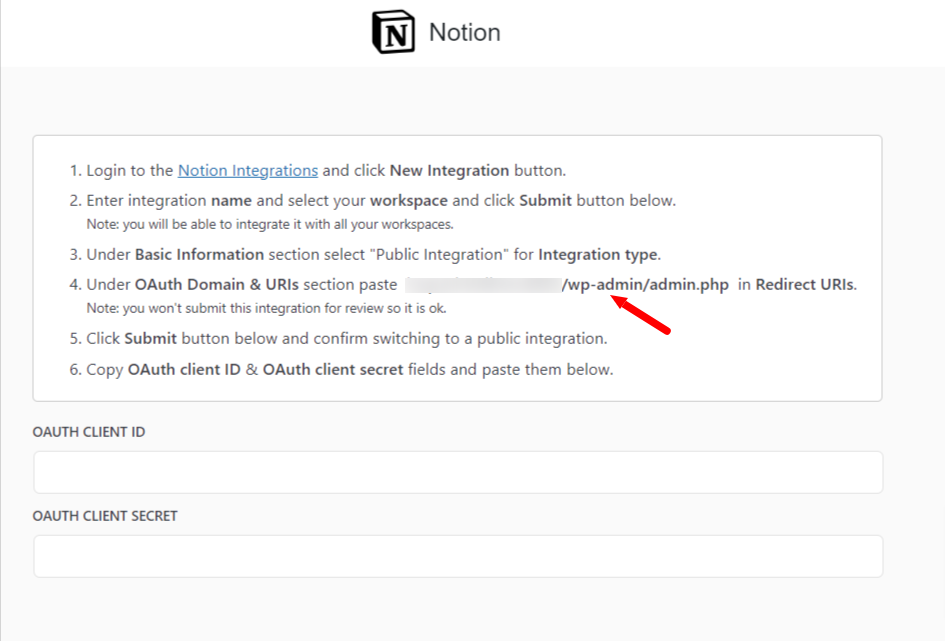
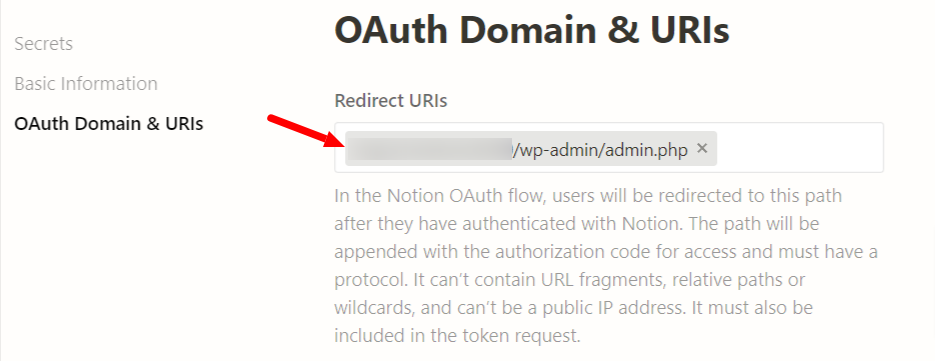
- Enter any values for the following fields. Don’t worry they are just placeholders and won’t be submitted for review.
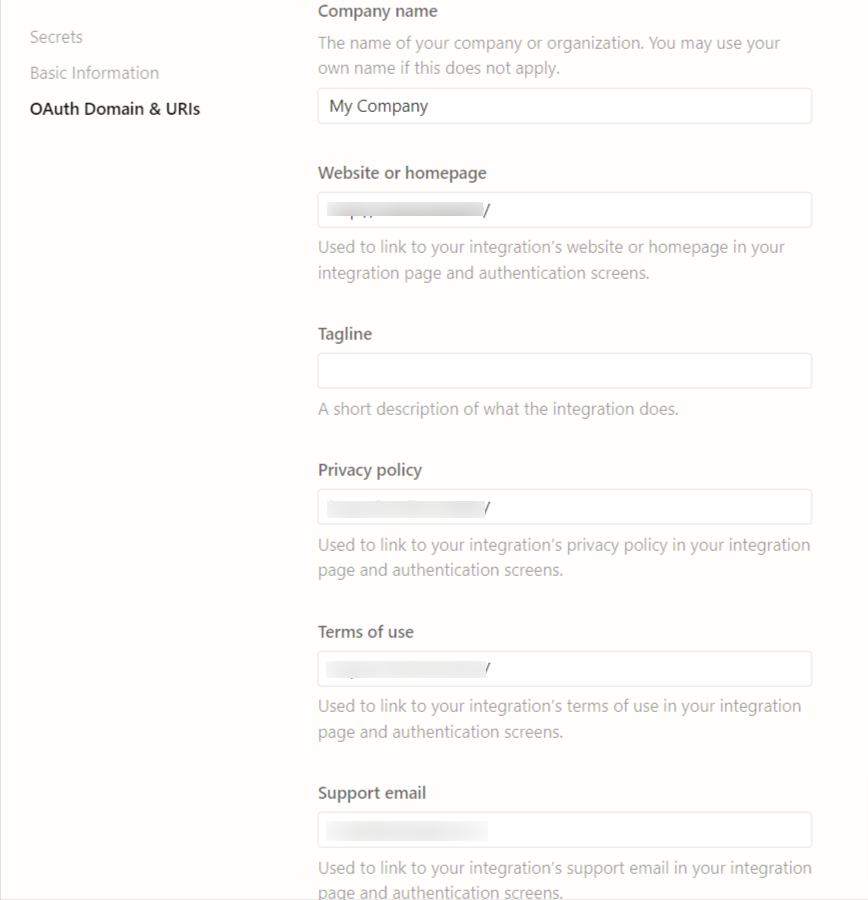
- Click submit bottom below and confirm the popup.
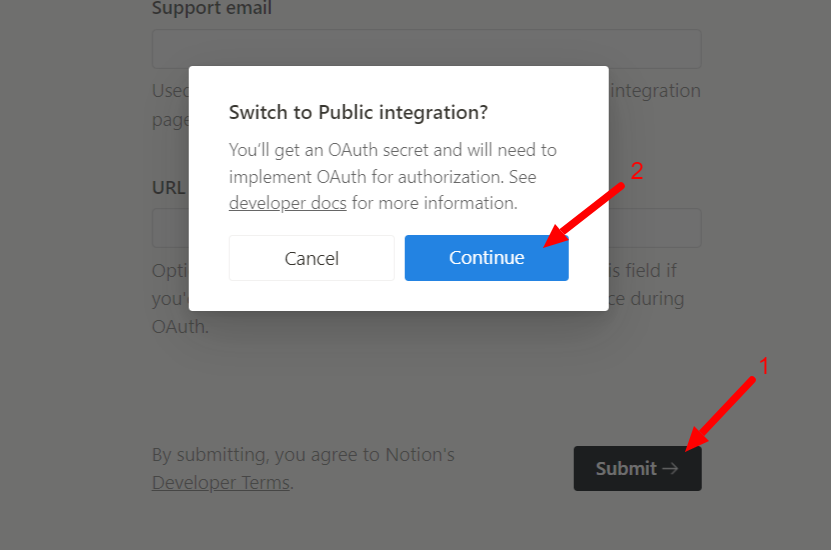
- The page will be refreshed and now you can see “OAuth client ID” & “OAuth client secret”. Copy them to setup instructions screen fields.
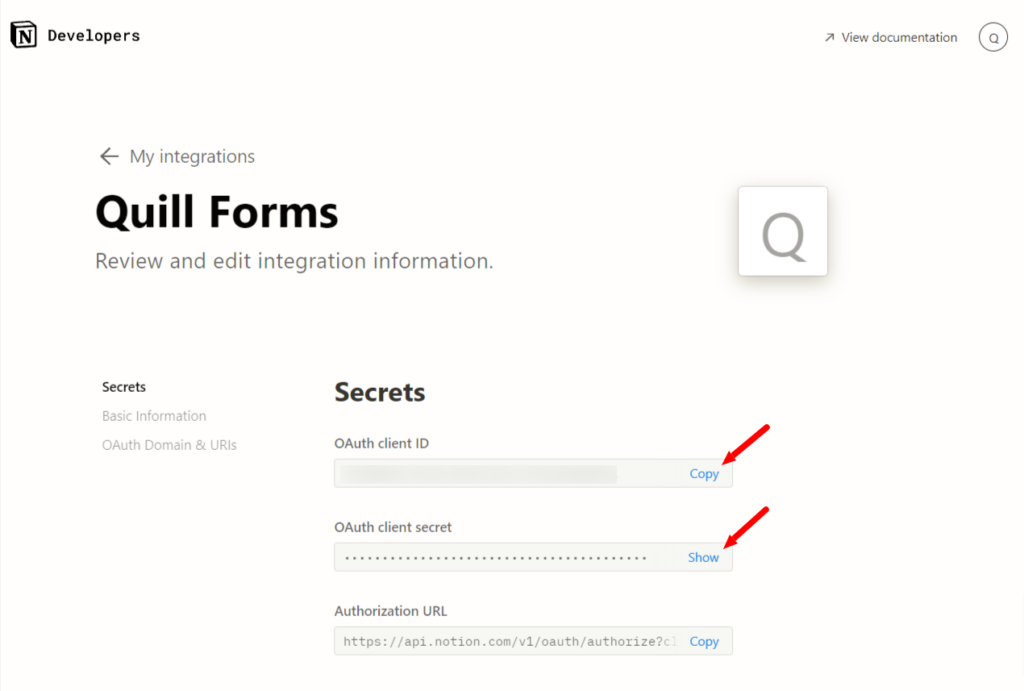
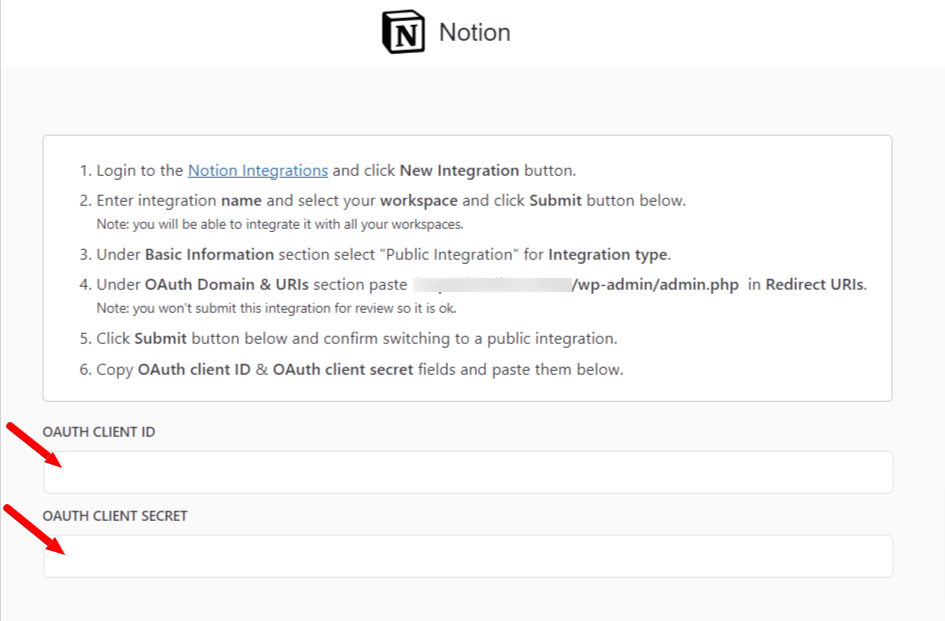
- Click “Authorize Your Workspace” button. and then click “Select Pages” button in the popup.
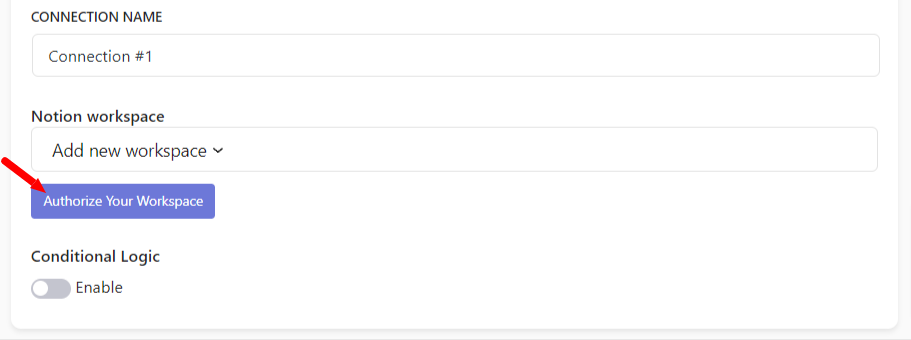
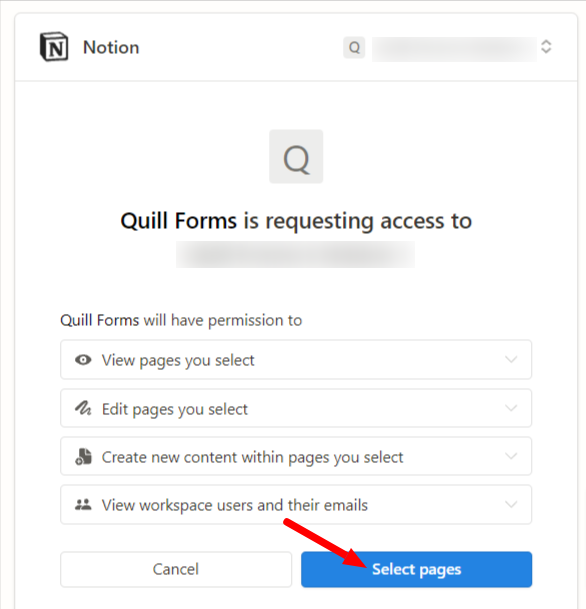
- Choose all pages then click “Allow Access” button.
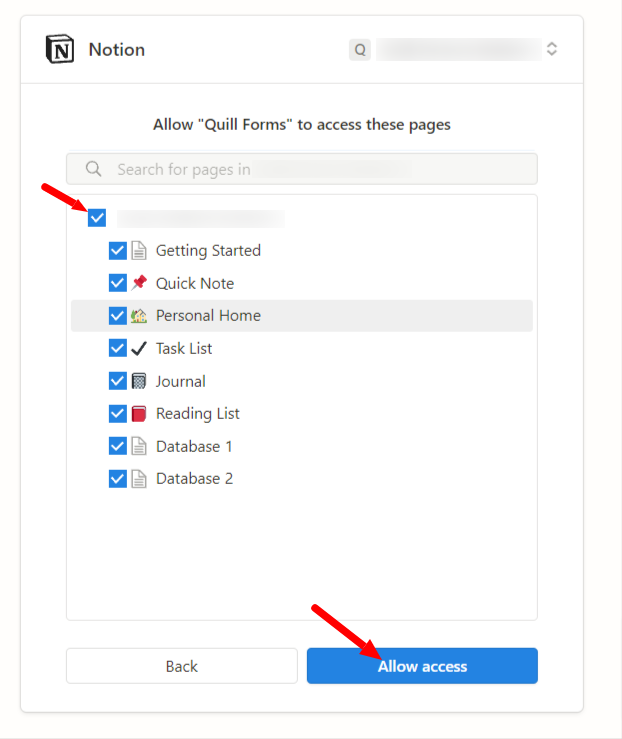
4. Select “notion database” you want to add your entries to, Map database fields to your form fields.
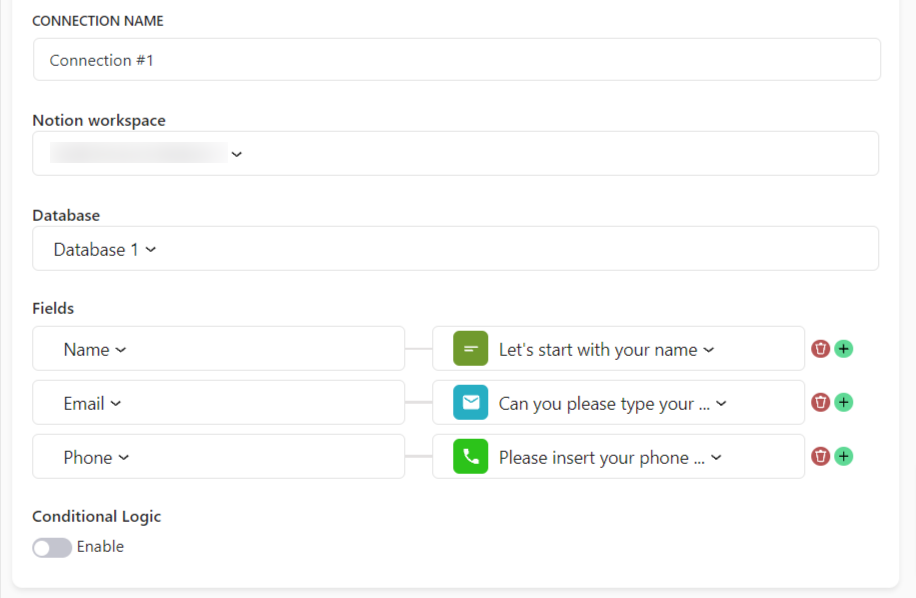
5. Enable “Conditional Logic” if you like to run this connection under certain conditions only.
6. Click “Save” button.
7. Now you’re all set! All your new form submissions will be processed with this connection. You can also run this connection manually for already submitted entries by clicking “Run Connection” Button!. You can also add additional connections with different notion workspace, settings or conditional logic.




