Adding the Long Text Field
To begin, click on the “+” icon to add a new block to your form. From the list of available options, select Long Text.
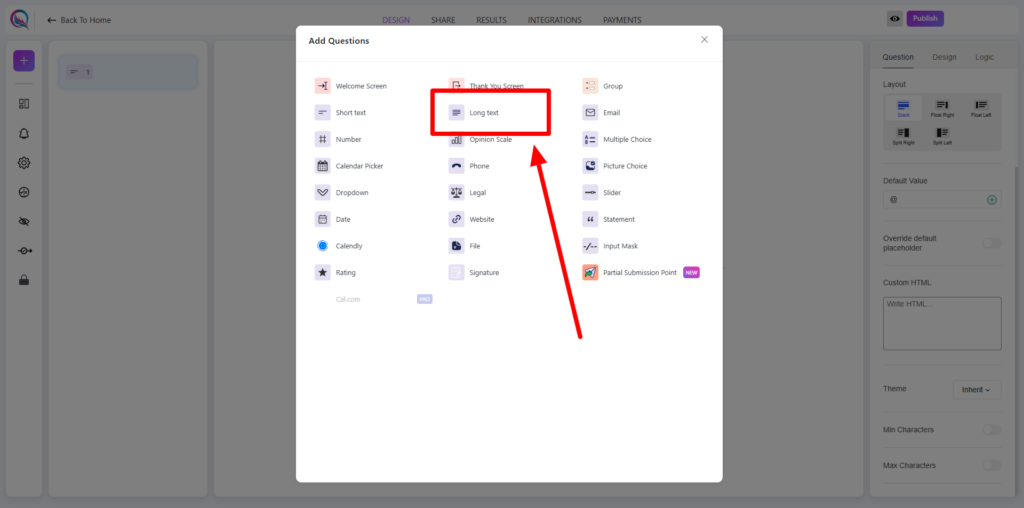
Field Customization
- Required (on/off): Enable this option to make the long text input mandatory.
- Add Image: Attach an image alongside the field for better visual context.
- Layout: Adjust the positioning and spacing of the field within your form.
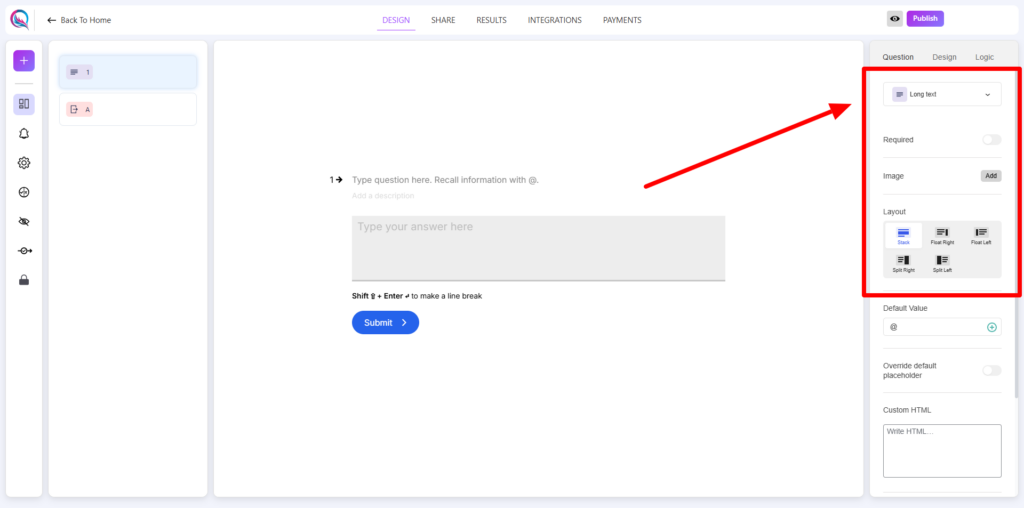
- Default Value:
- Score: Automatically fill the field with a predefined score.
- User Username: Populate the field with the respondent’s username.
- User Email: Autofill with the respondent’s email address.
- User Display Name: Use the respondent’s display name as the default text.
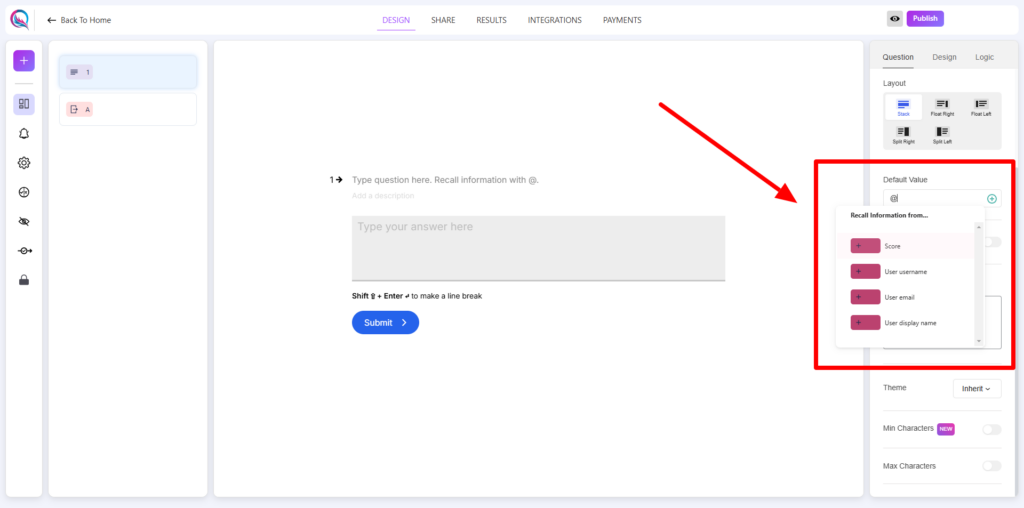
- Override Default Placeholder: Enable this option to modify the default placeholder text.
- Custom HTML: Insert custom HTML elements to enhance functionality or styling.
- Theme (inherit/override): Choose whether to inherit the global theme or override it with specific settings.
- Min Characters: Set a minimum character limit for user input.
- Max Characters: Define a maximum character limit to control text length.
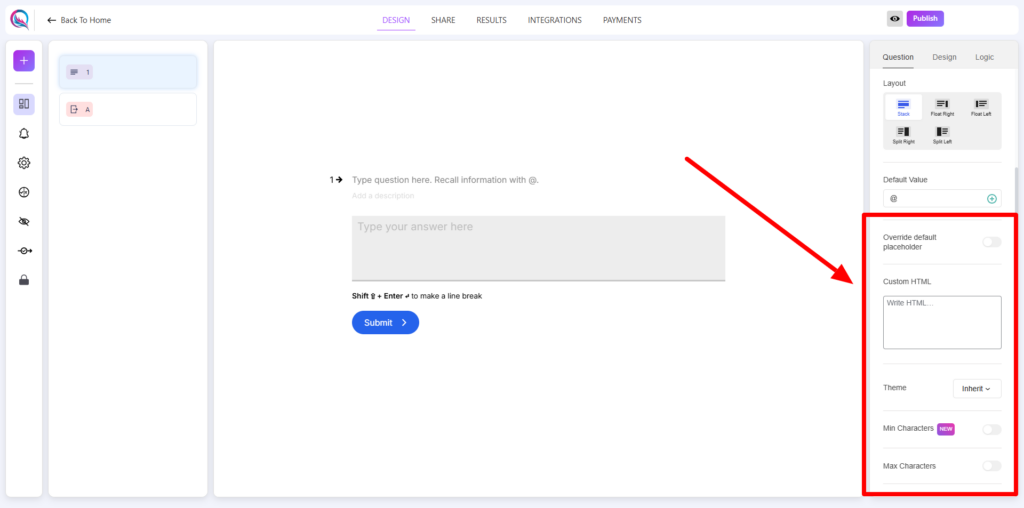
Best Practices
- Use Default Value options when pre-filling responses is necessary for a smoother user experience.
- Set appropriate Min and Max Characters to ensure concise yet comprehensive responses.
- Implement Custom HTML for additional formatting or functionality enhancements.
The Long Text Field is ideal for collecting detailed responses while ensuring input control through various customization options.




