To connect your forms with Google Sheets you need to install the “Quill Forms Google Sheets” addon first from “Quill Forms > Addons” Page.
How to setup:
- Go to the form you want to connect with Notion and click Integrations Tab.

2. Click “Connect” button.
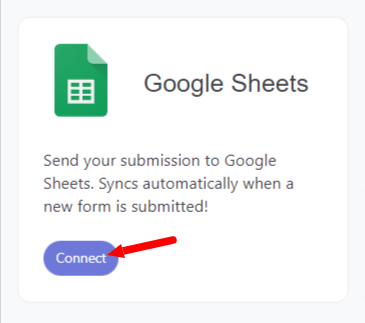
3. For first time, you need to connect your Google Sheets account with Quill Forms.
- Create project with google cloud console from here and type project name “QuillForms” and click create.
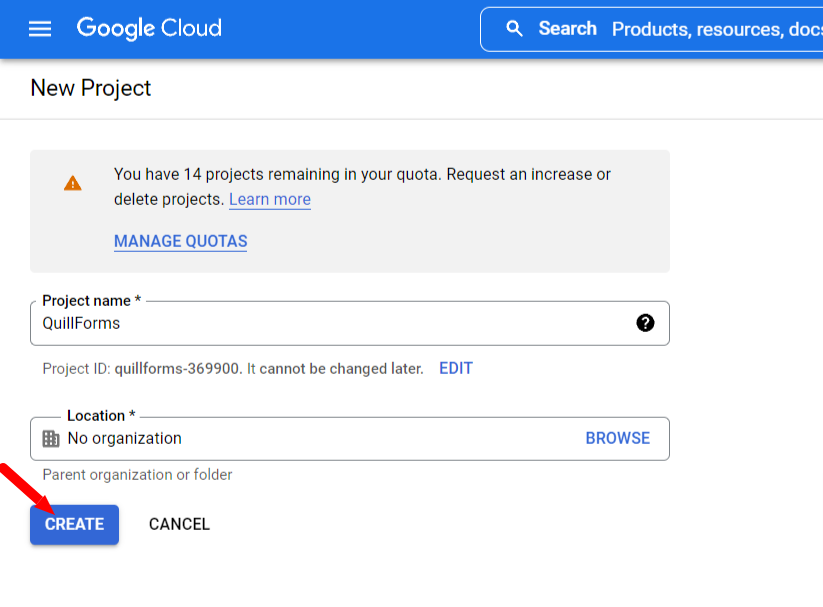
- Wait till it finishes at notifications then select it.
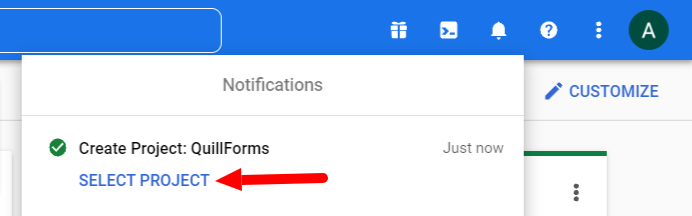
- Enable “Google Sheets API” from here.
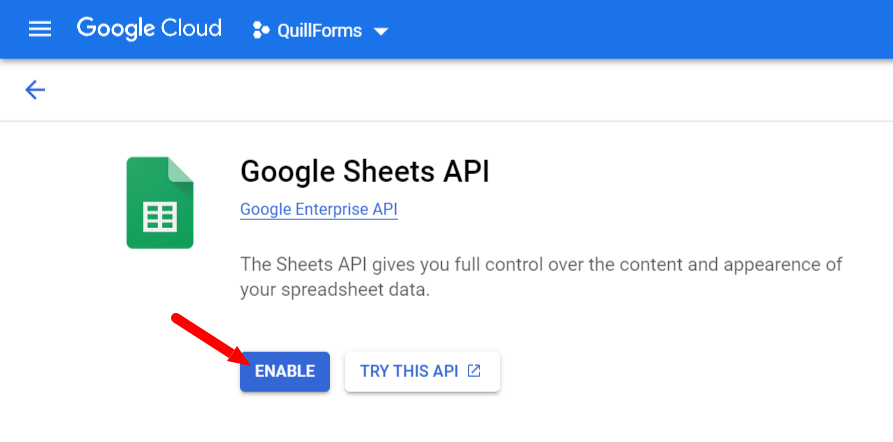
- Open Create credentials wizard. select “User Data” and click “Next”.
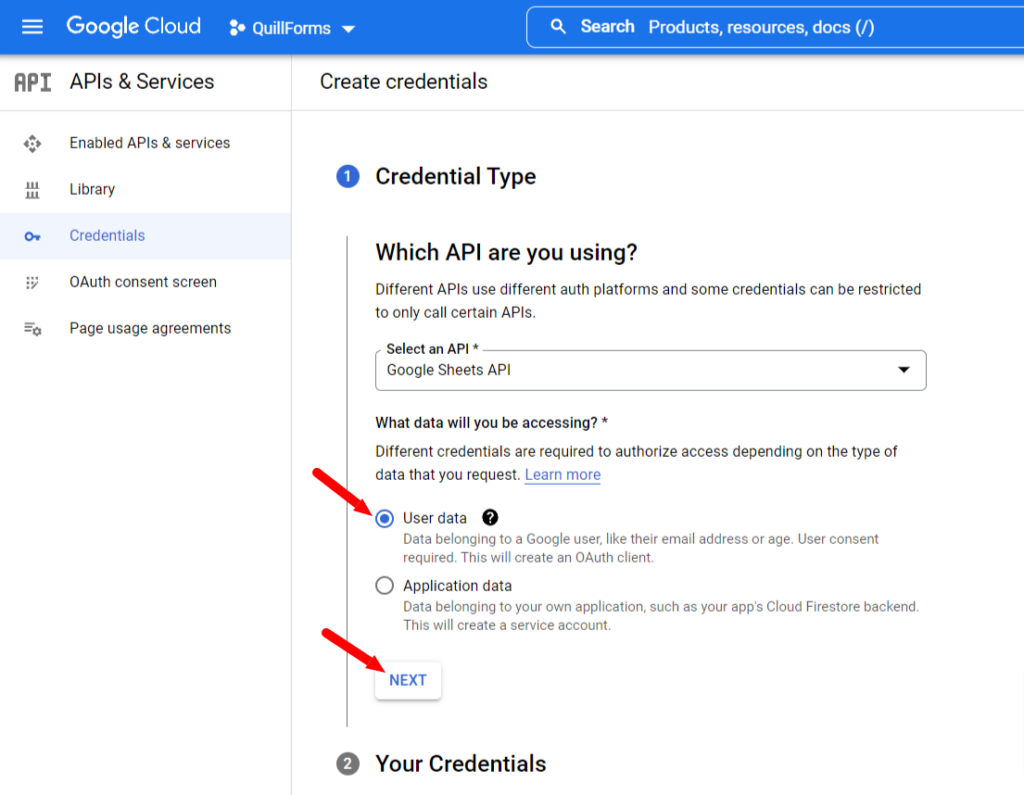
- Fill details then click “Save and continue”
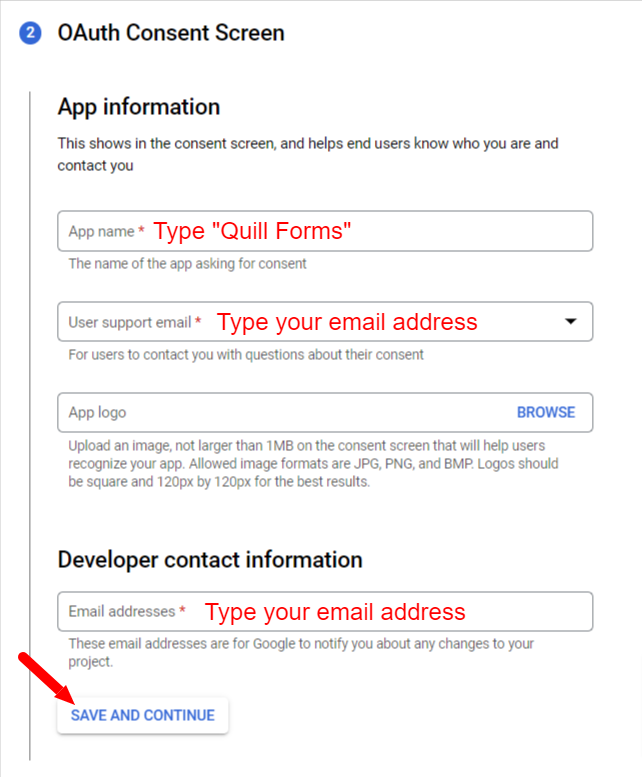
- Skip “Scopes” section by clicking on “Save and continue” button below again.
- Fill details as below. You can get “redirect url” from setup instructions at your website.
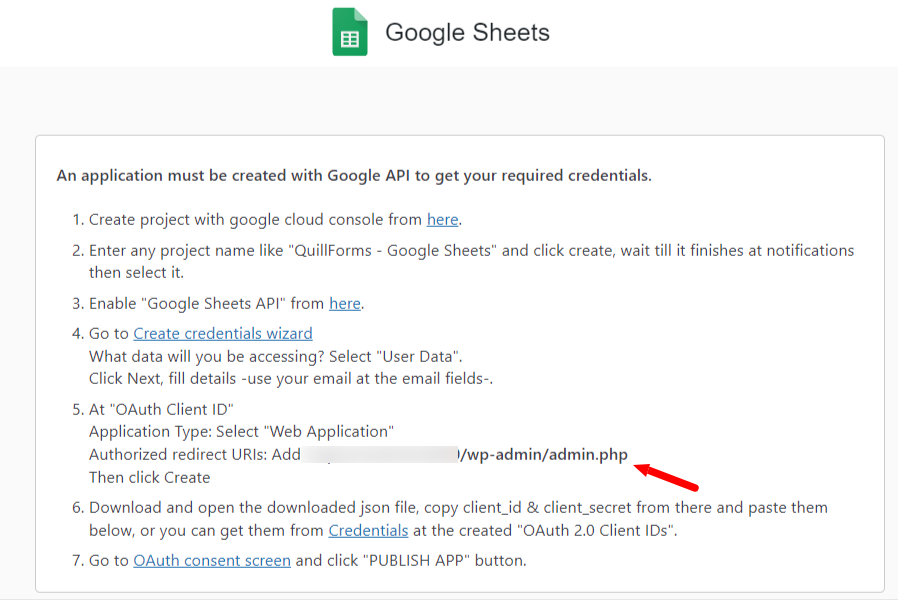
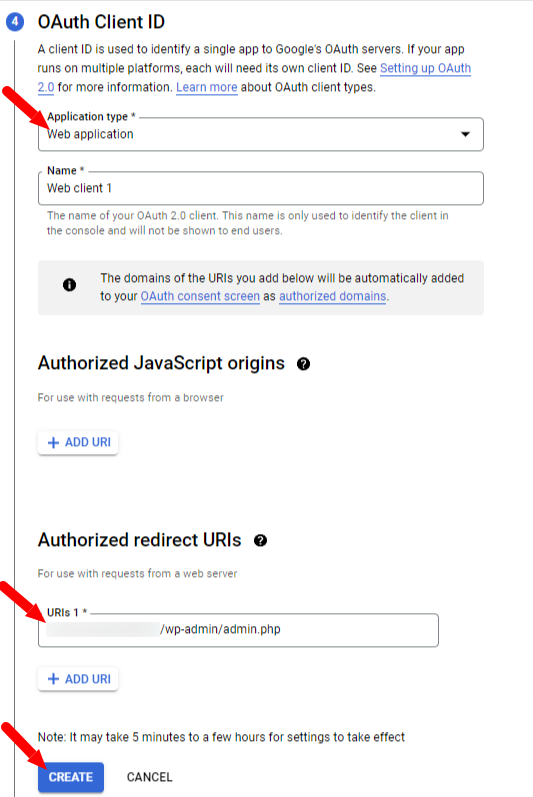
- Click “Done” Button.
- Go to OAuth consent screen and click “PUBLISH APP” button.
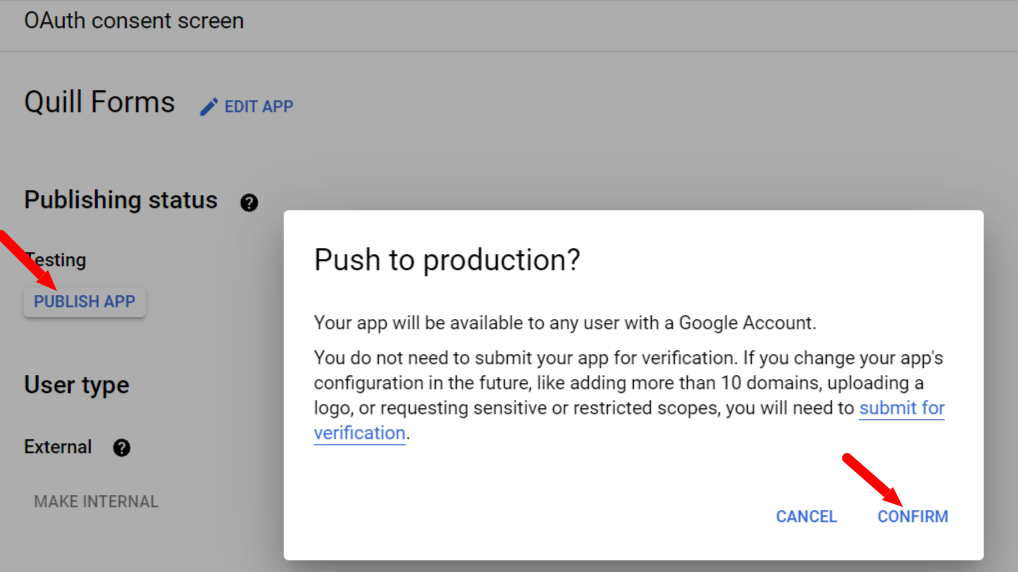
- Go to Credentials page and click on “Web client 1” then copy “Client ID” & “Client secret” and paste them below.
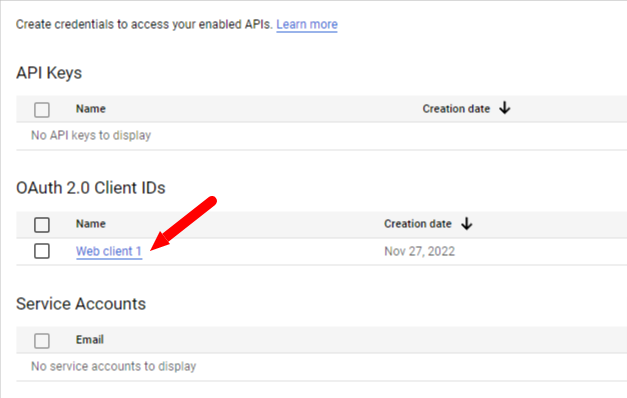

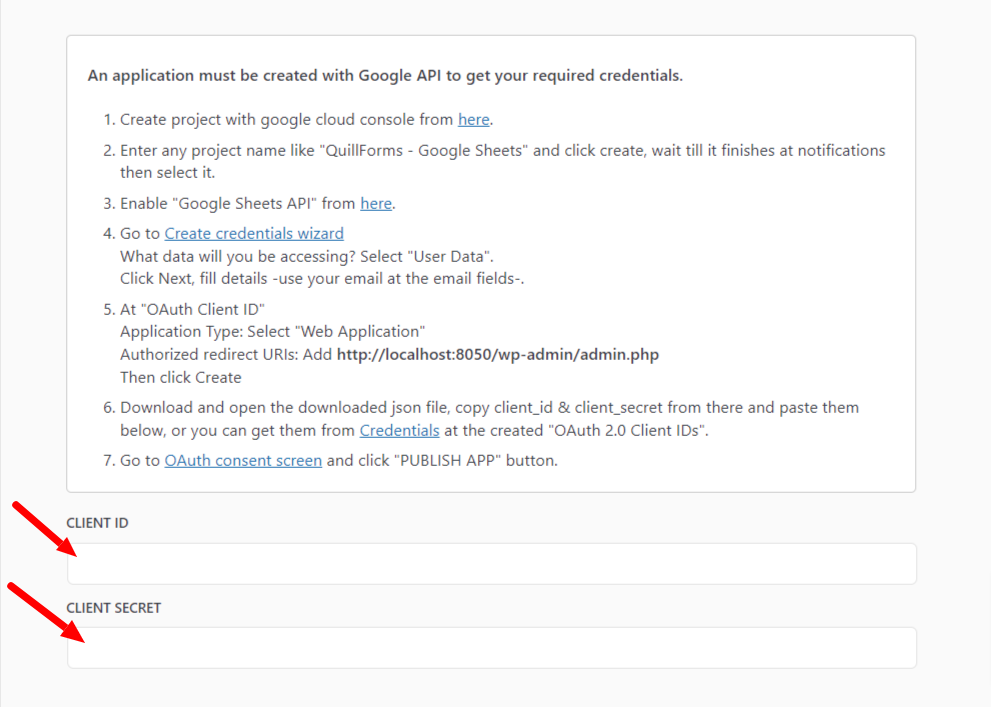
- Then click “Save” button.
- Click “Authorize Your Account” button.
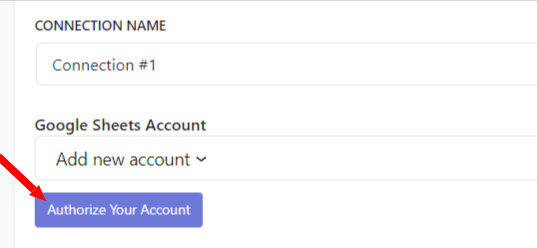
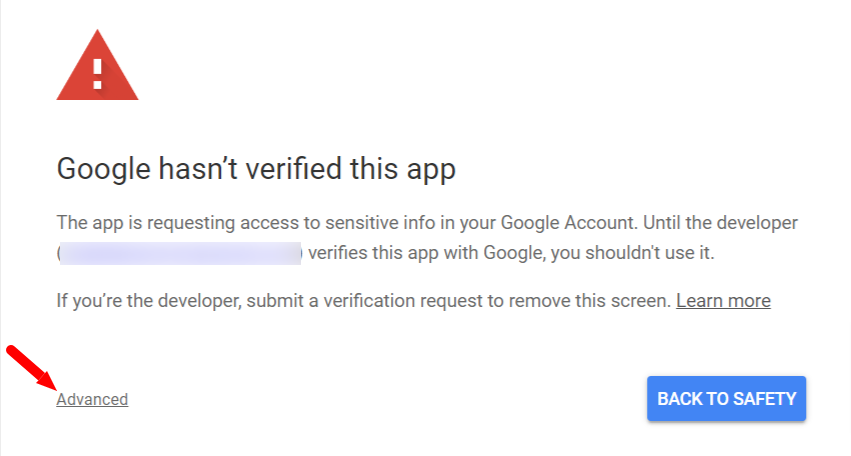

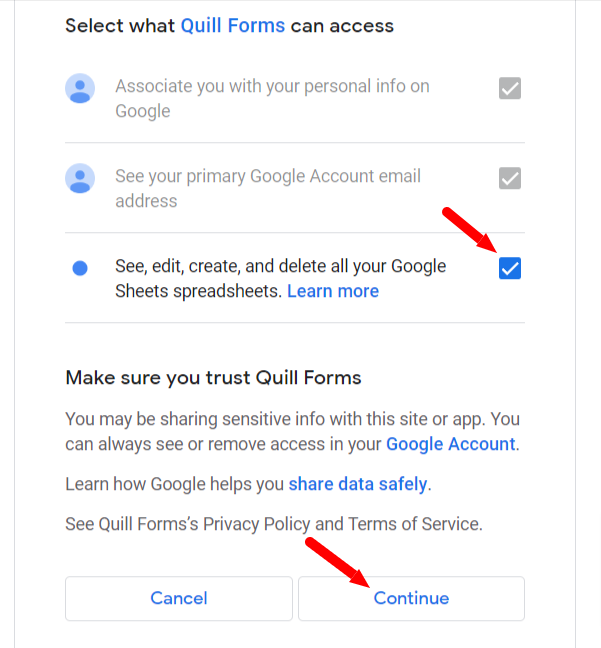
4. Copy and paste your Google spreadsheet url.
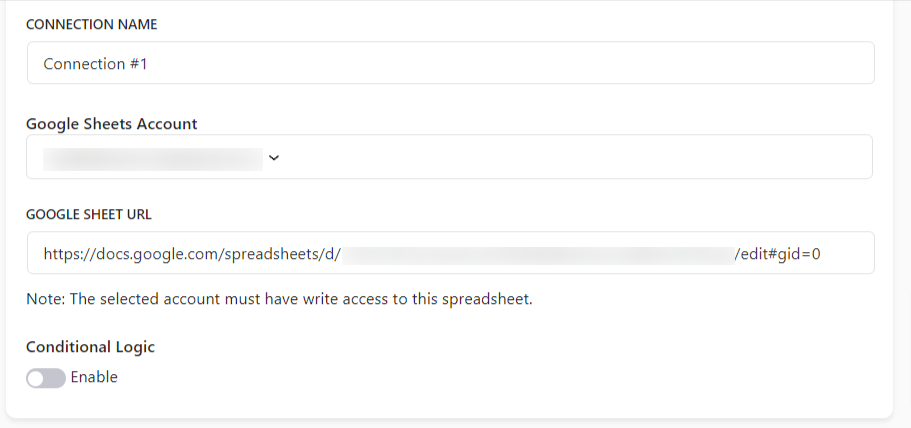
5. Enable “Conditional Logic” if you like to run this connection under certain conditions only.
6. Click “Save” button.
7. Now you’re all set! All your new form submissions will be processed with this connection. You can also run this connection manually for already submitted entries by clicking “Run Connection” Button!. You can also add additional connections with different Google accounts, Google spreadsheets or conditional logic.




