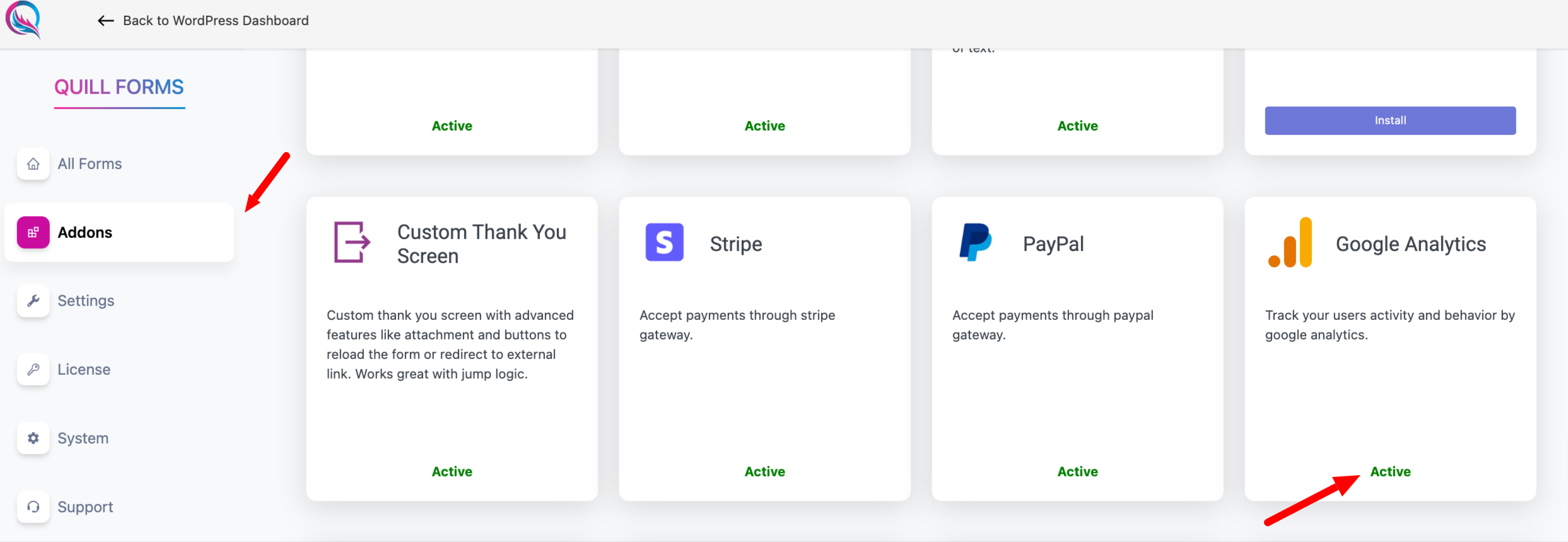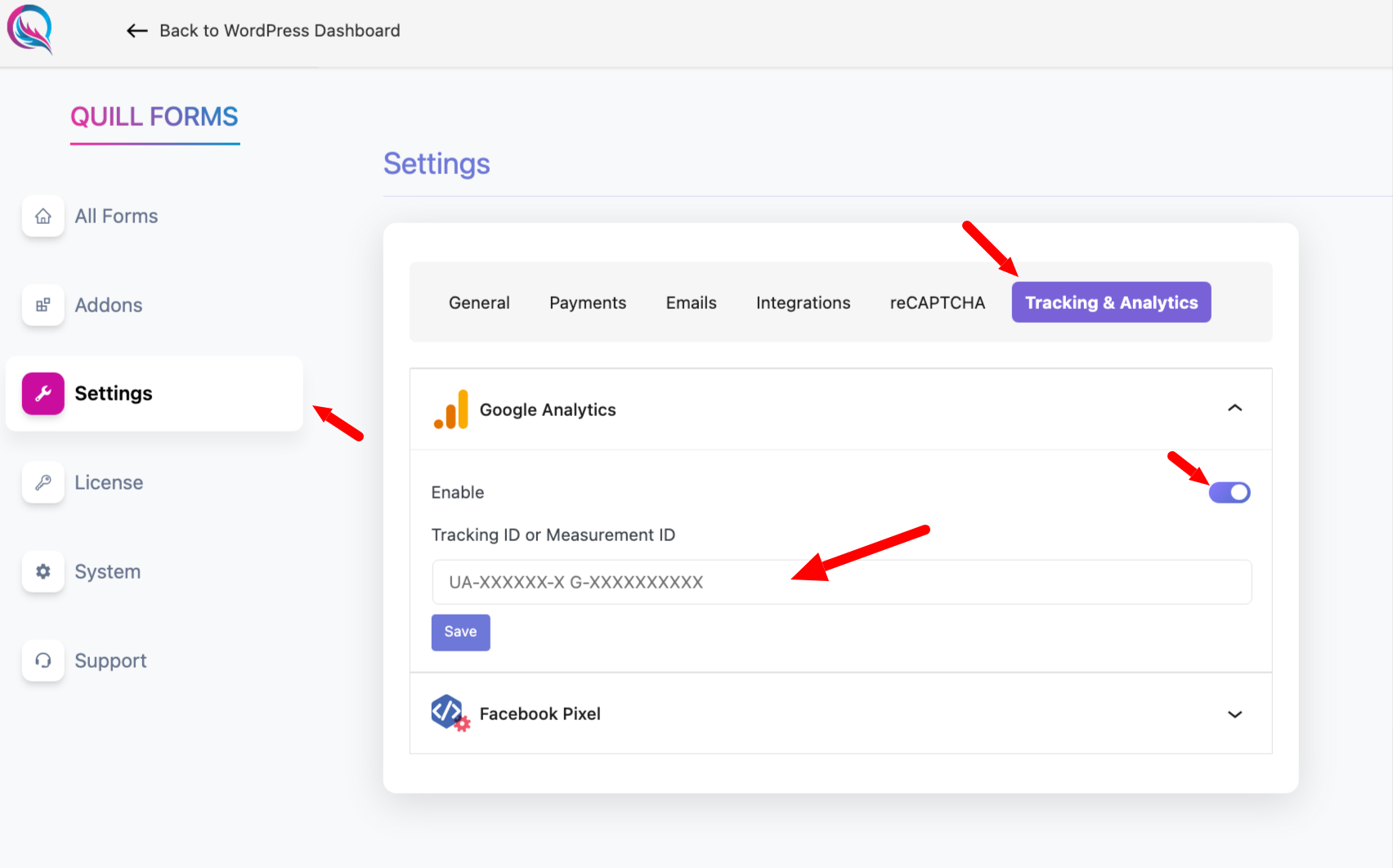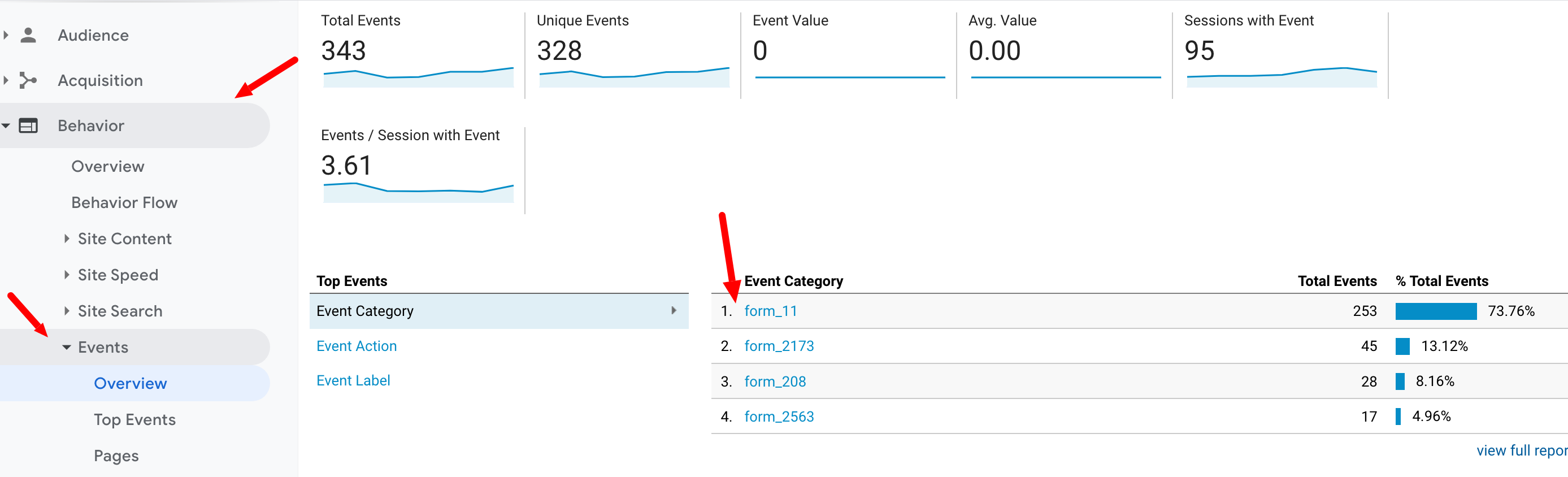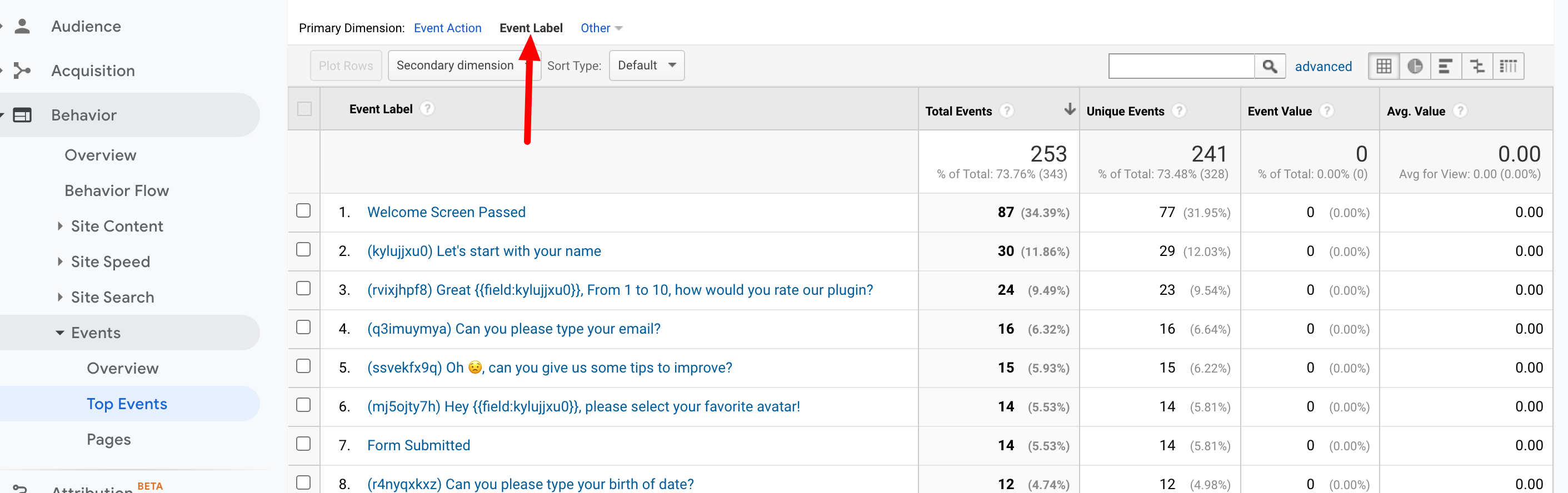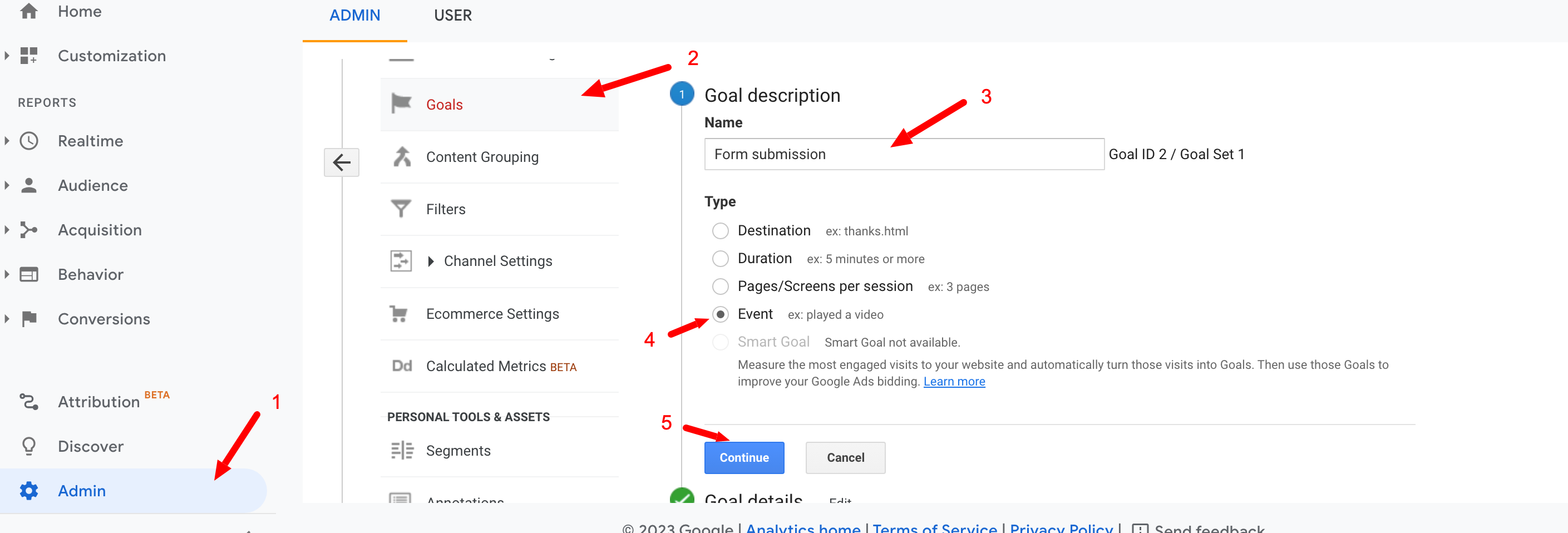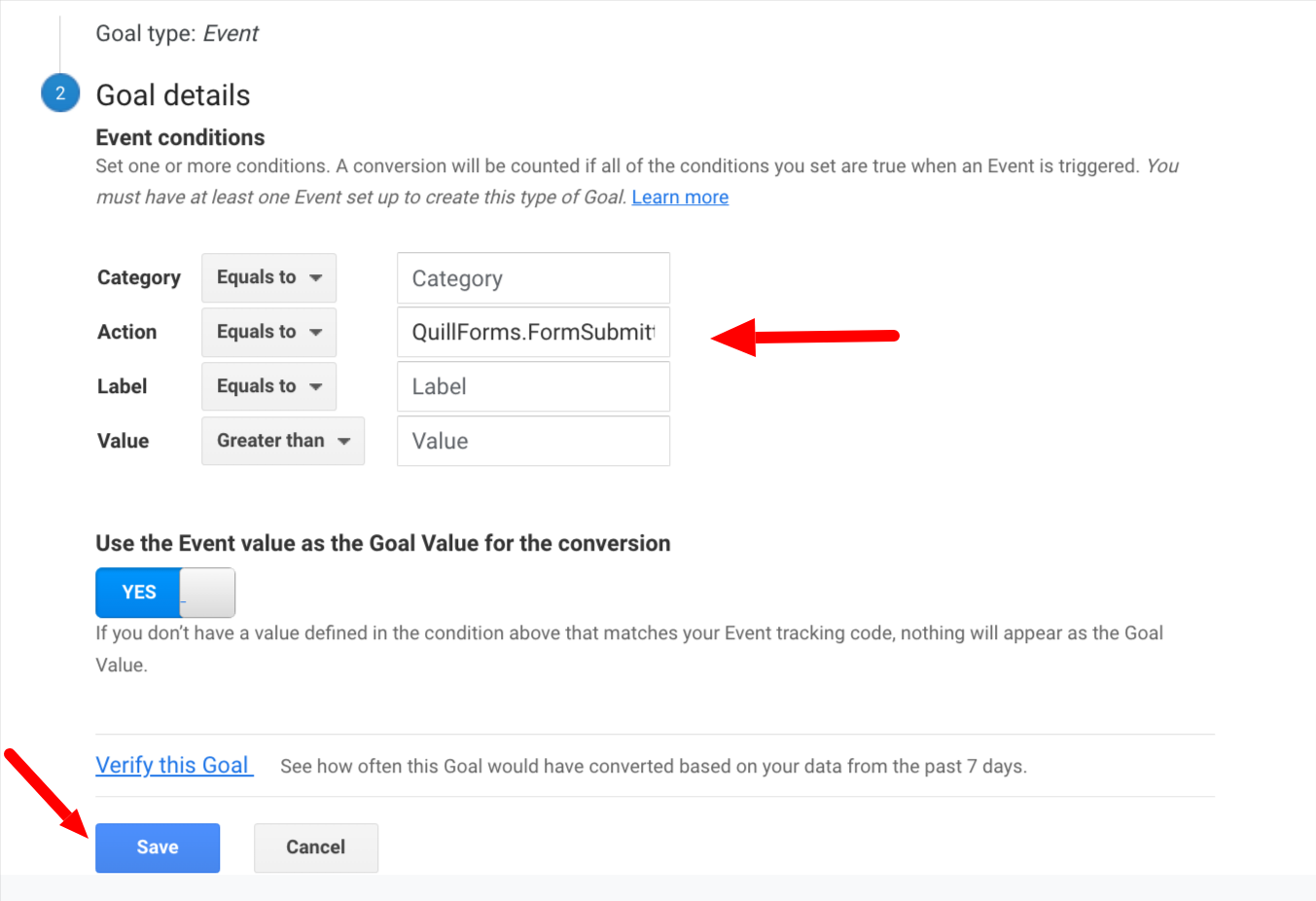To integrate with Google Analytics, you have to install and activate the “Google Analytics” add-on first:
Then you have to get your tracking code and insert it in Quill Forms settings page:
The GTM tag for a Quill Forms event will have the following 3 attributes:
- Category – form_{form_id}
- Action – QuillForms.WelcomeScreenPassed, QuillForms.FieldAnswered or QuillForms.FormSubmitted (explained below)
- Label – Question label in case of QuillForms.FieldAnswered action
Quill Forms sends 3 types of event actions to Google Analytics:
1- QuillForms.WelcomeScreenPassed
This event action will fire after passing the welcome screen
2- QuillForms.FieldAnswered
This event action will fire after answering any question in the form. The Event label sent with this action is the answered question label
3- QuillForms.FormSubmitted
This event action will fire after submitting the form.
To view your events, hit “Behavior” tab on your Google Analytics and click on “Events” then click on “Overview”
The event category for your form will be: form_{form_id}:
To have more insights about your form, click on your form and then click on “Event Label”:
How to set up goals based on events?
To set up goals based on events, click on Admin -> View -> Goals and add a new goal then fill in the goad name and choose “Event” type then click “Continue”
Then type the event action on which you would like to trigger your goal. In our case, we will use QuillForms.FormSubmitted:
Then verify this goal and save the goal!
To test your goal, go to Real-Time → Conversions under the Reports menu and trigger your event from your form on a separate tab.