Intro
Are you seeking a dynamic way to enhance communication and collaboration with your community or team? Look no further than the QuillForms Discord addon. QuillForms is a user-friendly form builder plugin for WordPress that simplifies the creation of custom forms. With the Discord addon, you can seamlessly integrate QuillForms with Discord, a popular communication platform for communities and teams. By combining the flexibility of QuillForms with the real-time capabilities of Discord, you can receive instant form submission notifications, engage with your audience, and foster meaningful discussions with ease. In this guide, we’ll walk you through the process of setting up the QuillForms Discord addon and show you how to leverage this integration to strengthen your community or team communication. Say goodbye to missed notifications and hello to a dynamic and efficient approach with QuillForms and Discord. Let’s dive in and unlock the full potential of interactive communication for your WordPress website.
How to setup
1. Go to the form you want to connect with Discord and click Integrations Tab.

2. Click the “Connect” button.
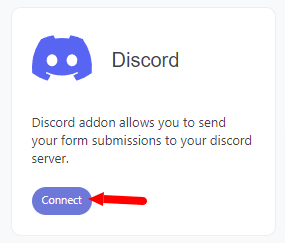
3. For the first time, you need to connect your Discord account with Quill Forms.
- Go to Discord Developers Portal Here.
- Click the “New Application” button.
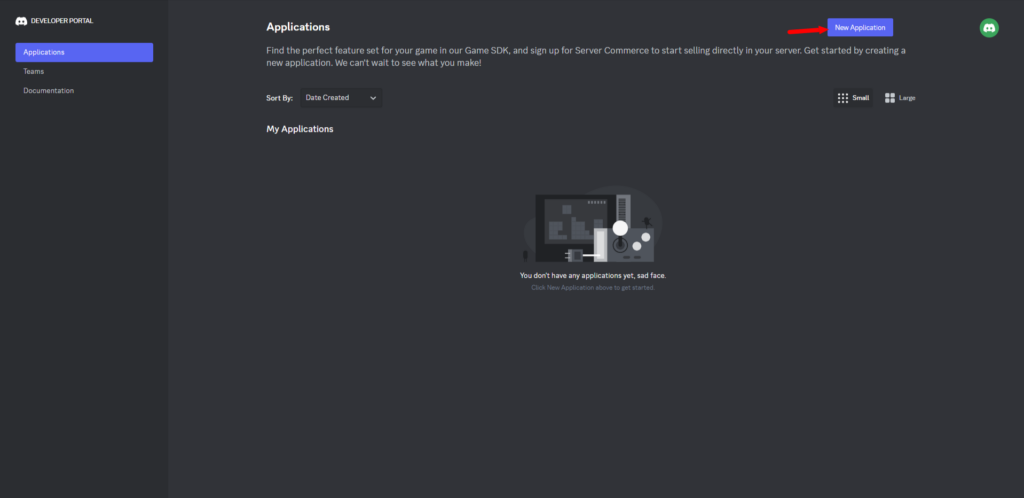
- Enter a name for your application.
- Accept the terms.
- Click the “Create” button.
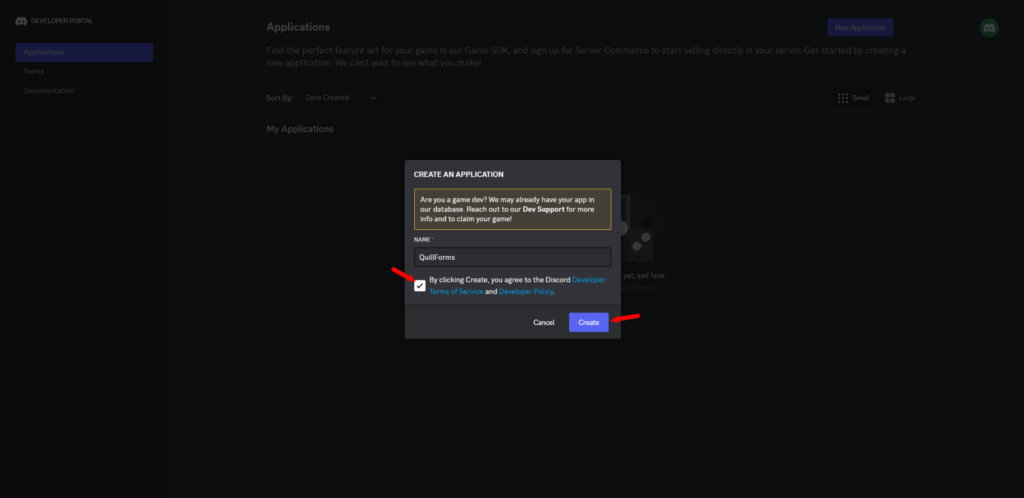
- Click “OAuth2” from the left menu.
- Copy the Client ID and paste it.
- Click the “Reset Secret” button.
- Copy the Client Secret and paste it.
- Click the “Add Redirect” button.
- Get the redirect URL from the setup instructions and paste it into the “Redirects” field.
- Click the “Save Changes” button.
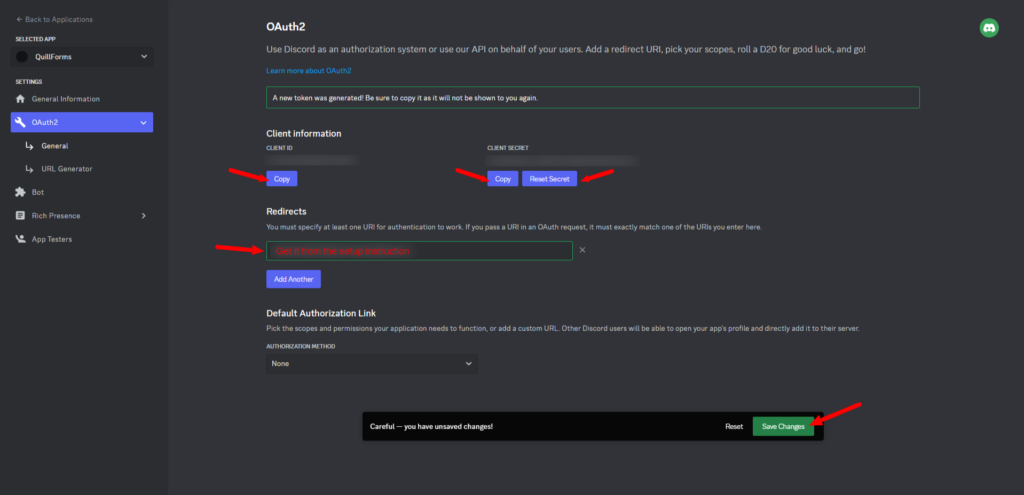
- Click “Bot” from the left menu.
- Click the “Reset Token” button.
- Copy the Bot Token and paste it.
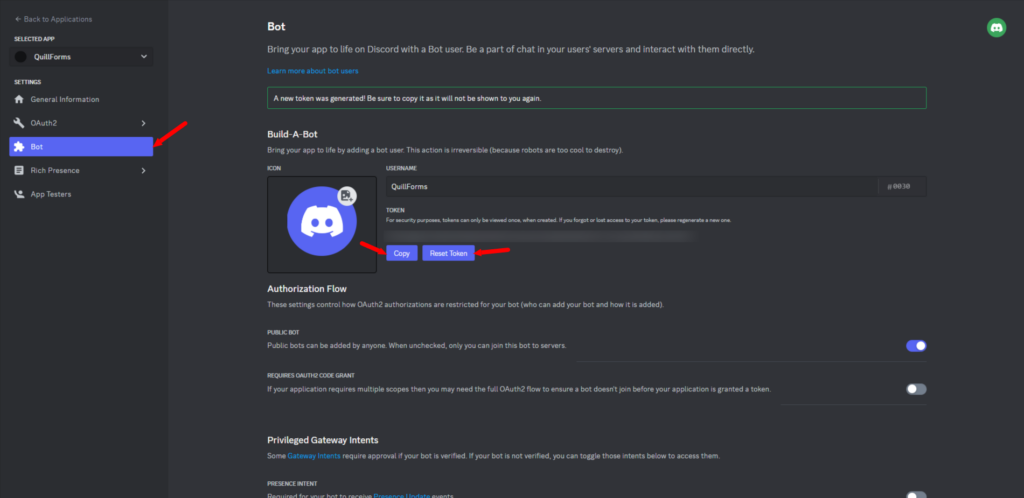
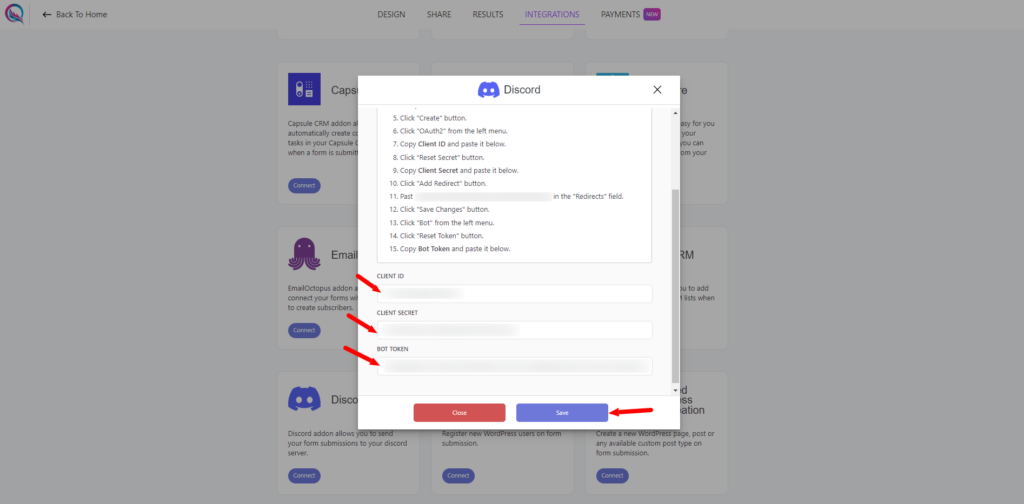
- Click the “Save” button then click the “Authorize” button.
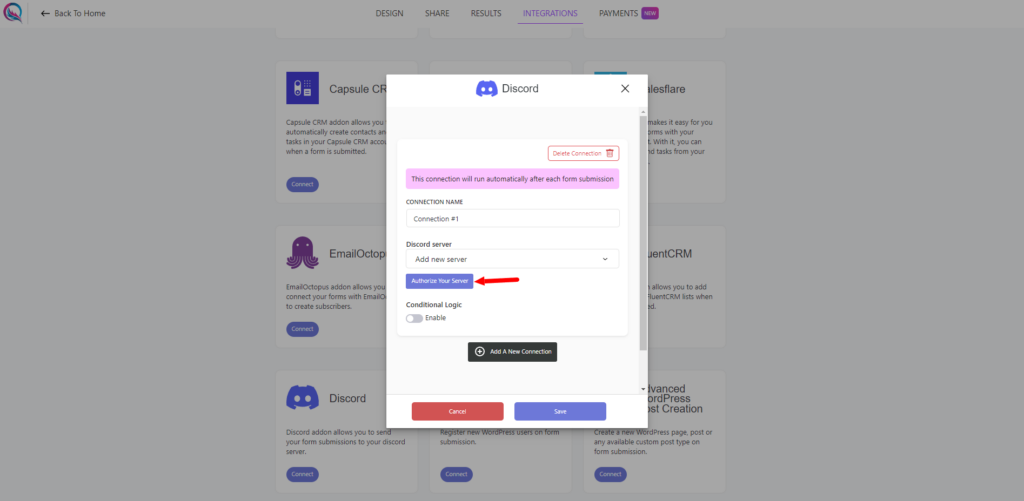
- Choose your server and click the “Continue” button.
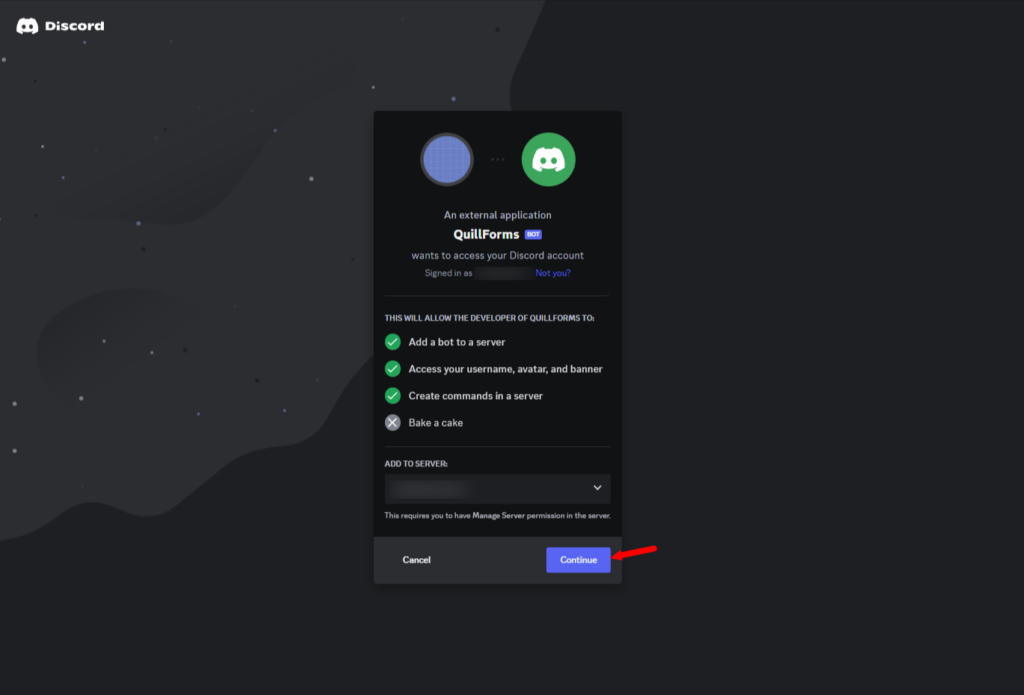
- Click the “Authorize” button.
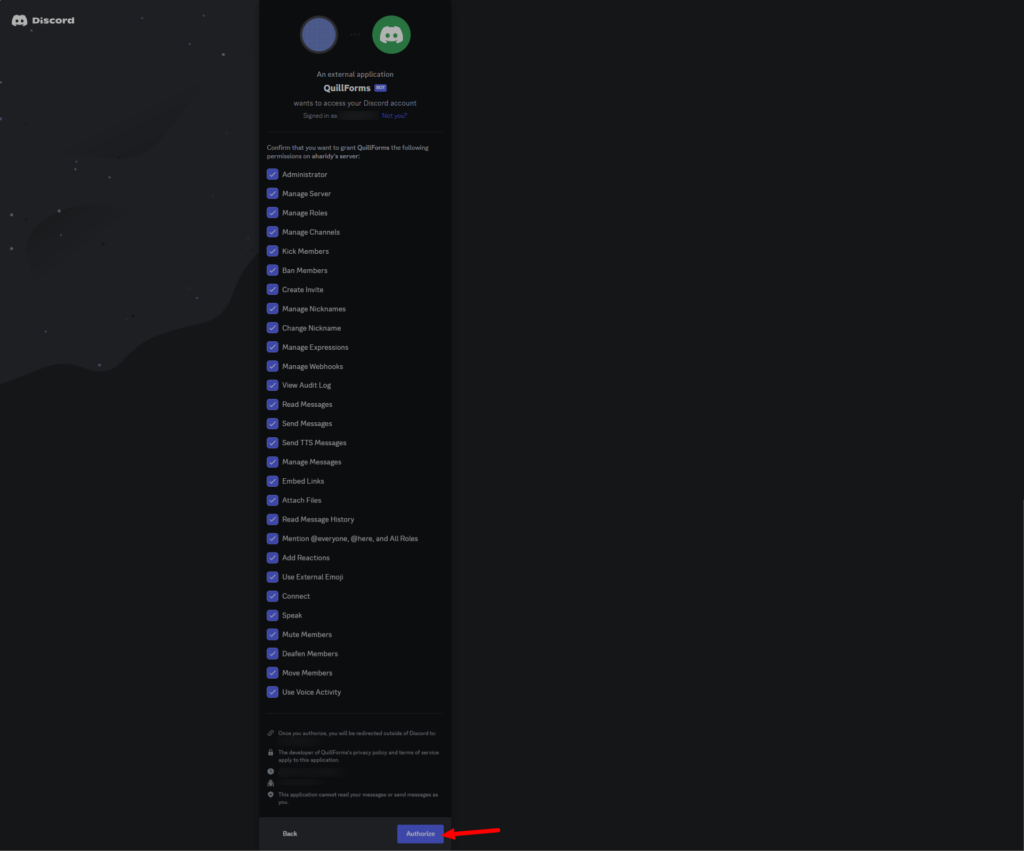
4. Select the server, channel, and add a message field.
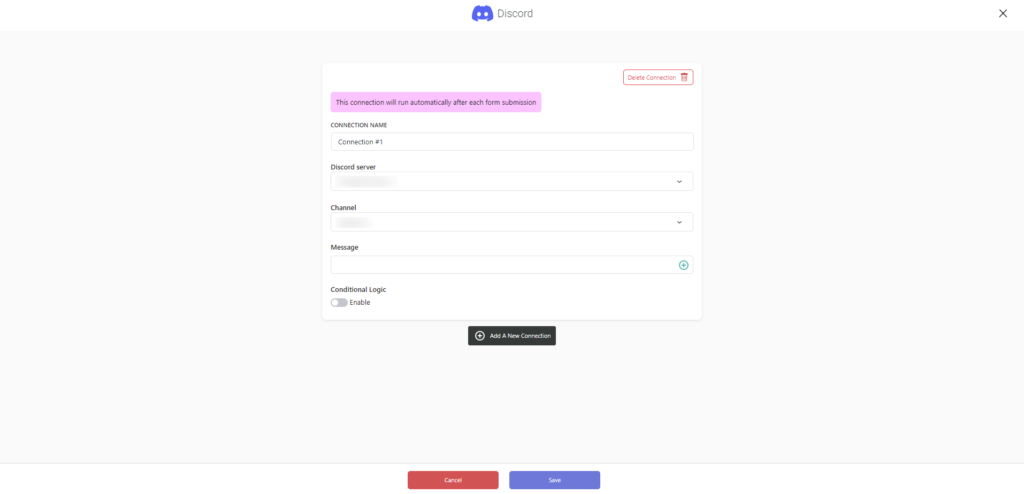
5. Enable “Conditional Logic” if you like to run this connection under certain conditions only.
6. Click the “Save” button.
7. Now you’re all set! All your new form submissions will be processed with this connection. You can also run this connection manually for already submitted entries by clicking the “Run Connection” Button! You can also add additional connections with different Discord accounts, settings, or conditional logic.
Conclusion
The QuillForms Discord addon offers a powerful solution for enhancing communication and collaboration with your community or team. By seamlessly integrating QuillForms with Discord, you can receive real-time form submission notifications and foster meaningful discussions with ease. Say goodbye to missed messages and hello to a dynamic and efficient approach to communication. With the QuillForms Discord addon, you can engage with your audience, strengthen team collaboration, and create an interactive and engaging environment. Take control of your communication strategy today and experience the power of this seamless integration. Start maximizing your community or team’s productivity and watch as your interactions flourish with QuillForms and Discord. Embrace the potential of interactive communication and elevate your WordPress website with the QuillForms Discord addon.




