Adding the Autocomplete Google Address
To begin, click on the “+” icon to add a new block to your form. From the list of available options, select Autocomplete Google Address.
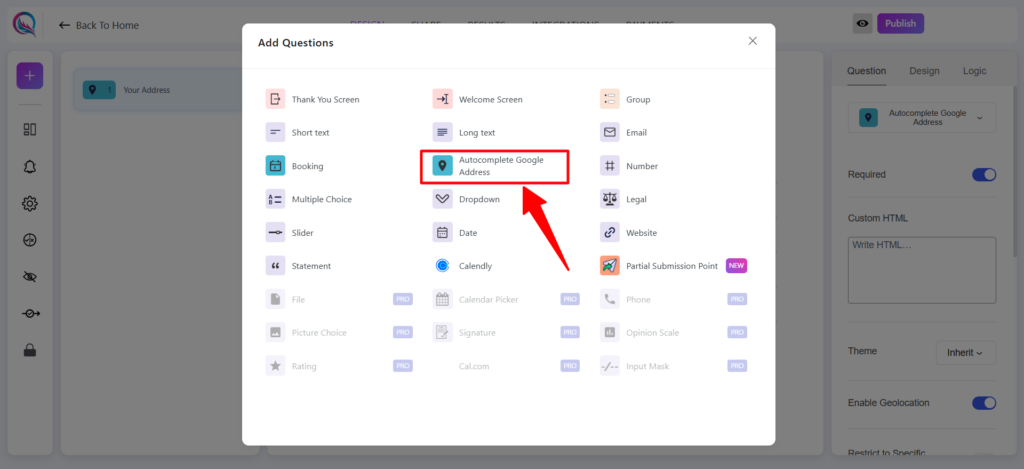
First, you should go to this link to get an API key.
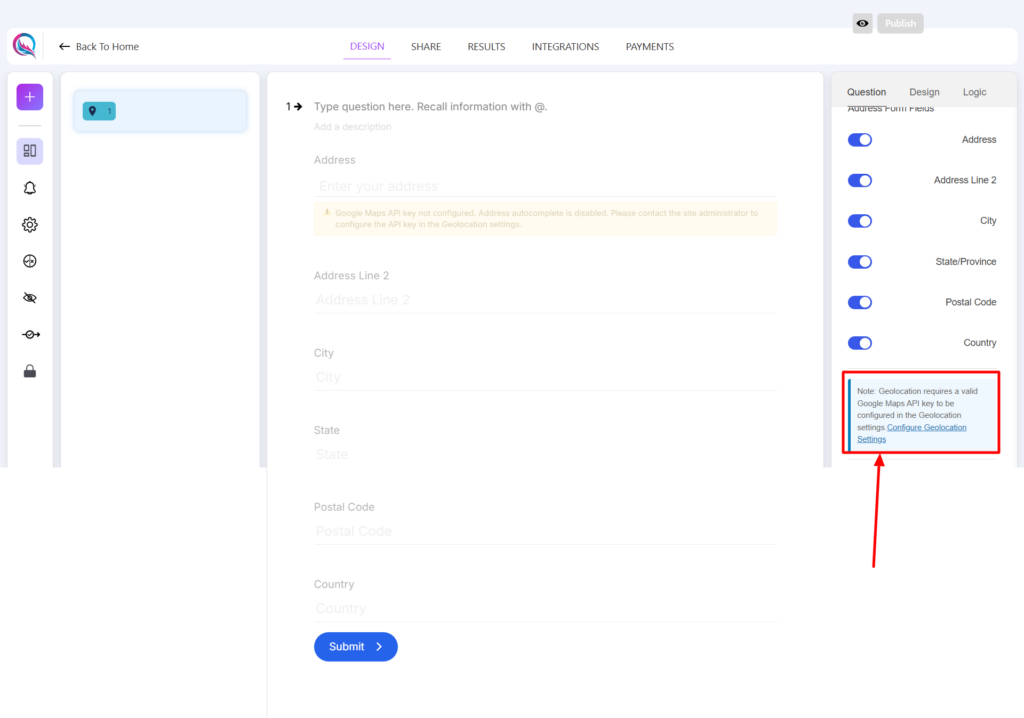
Follow these steps to get your API key properly. After obtaining it, save it and enjoy using the feature!
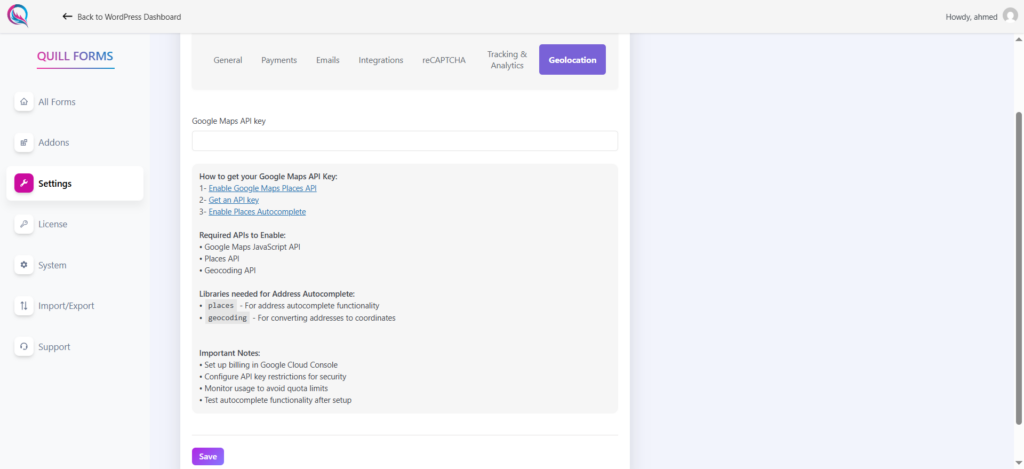
Then the warning will be hidden, and you can use the automated Google address.
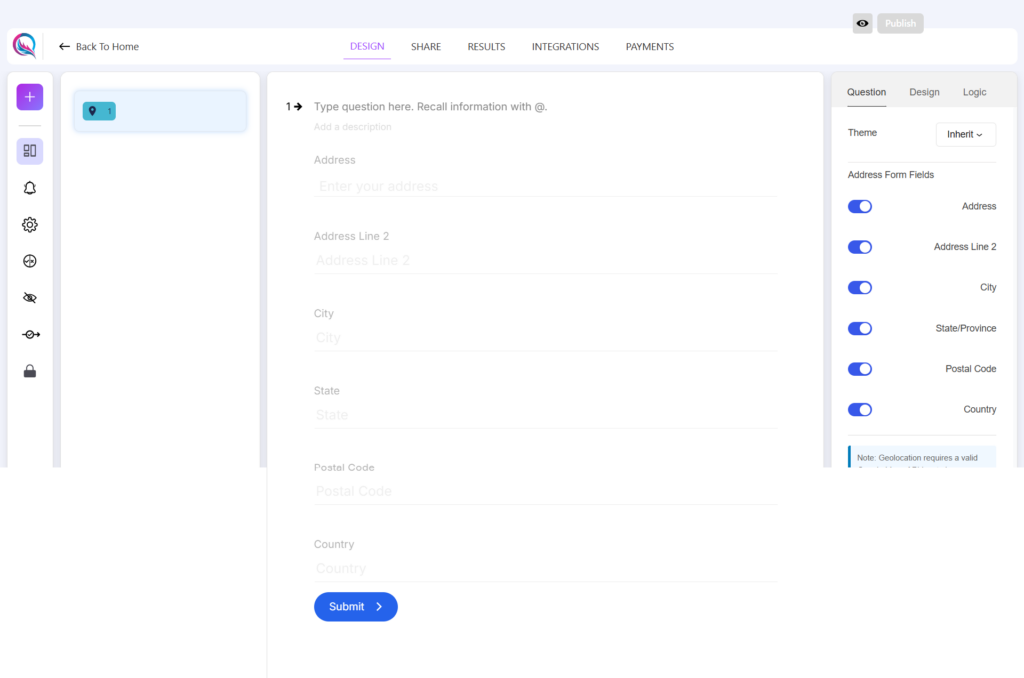
Field Customization
- Address Form Fields: Choose which parts of the address you want to show to the user. For example, you can show only the address line 2 or include additional fields like city, state, postal code, and country based on your form’s needs.
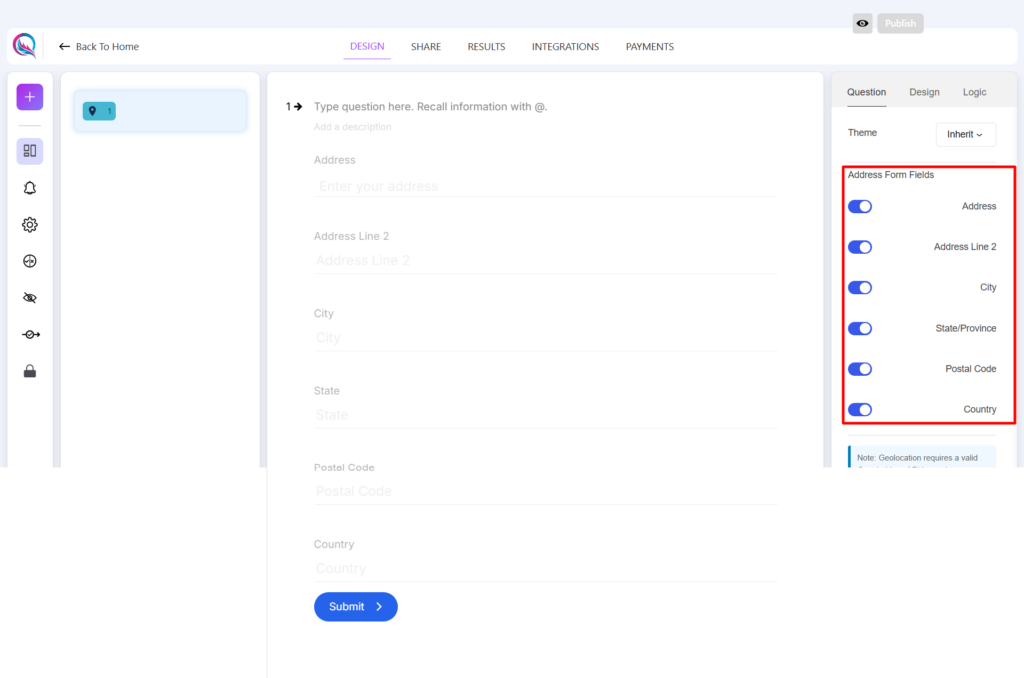
Now, when you type in the input field for the automated Google address, you will see a drop-down menu.
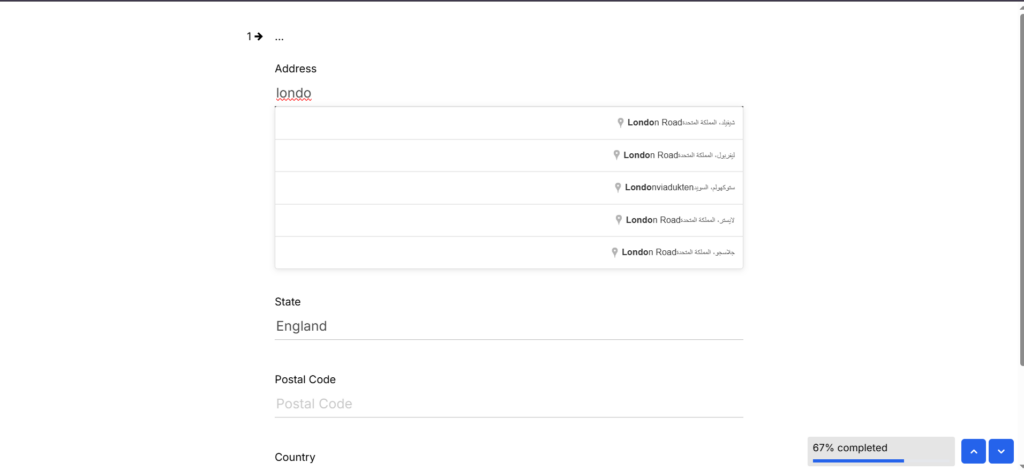
When you choose a location from this drop-down menu, the related fields such as city, country, and others will be filled automatically.
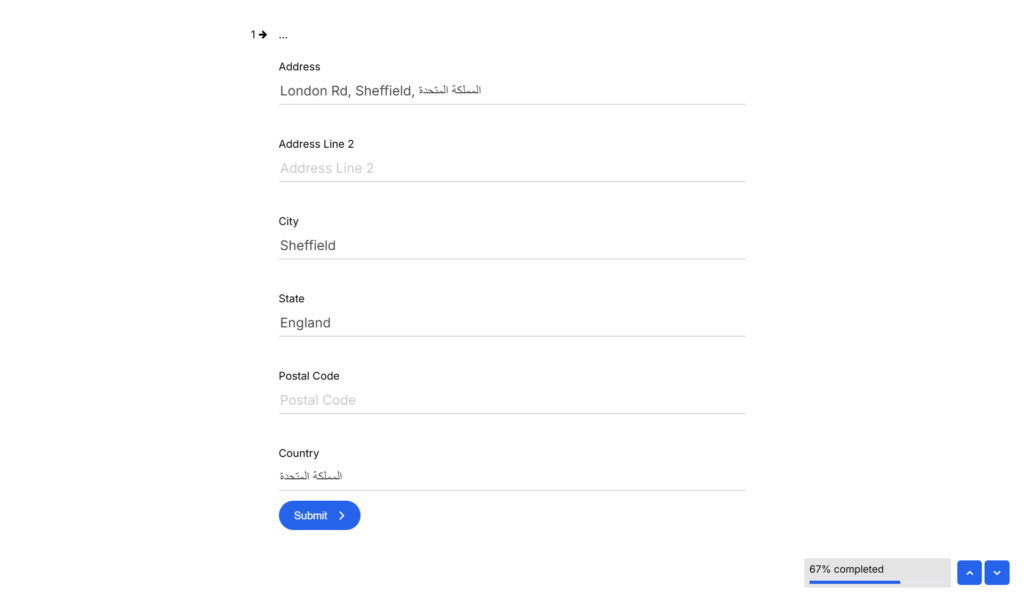
Google Address Autocomplete simplifies the process of entering addresses by suggesting locations as you type. It saves time, reduces typing errors, and automatically fills related fields like city, state, and country, ensuring accuracy and a smoother user experience.




